Working Remotely
Environment & Organization
Working at home is an adjustment for many but has proven to be very successful for many areas and a wonderful benefit for those who have embarked on the adventure.
Here are a few tips from some of your local experts:
- Minimize distractions by creating a separate workspace, if possible. When it’s not
possible, a headset is effective for blocking noise & getting in the zone.
*Stay away from social media & newsfeeds! - Set a routine
- Get ready for the day as though you were going to the office
- Get your coffee, tea, or water
- Review & plan your goals, meetings, & prioritize your to do list (do this before you check your email)
- Plan for meetings: purpose, agenda, desired outcomes, & your personal contribution
- Check email, address inquiries, prioritize new work, as necessary
- Get to work
- Don’t forget to take breaks, go outside, put a load of laundry in the wash (take advantage of the convenience, but just like water cooler chitchat, be mindful of the time!)
Word of warning: Pets!! We love them and they LOVE you, particularly when you are stationary. Cats want to be on your lap, dogs want to be in your business, and they all want your attention. Sometimes the best thing to do is to block them out of the work area, but make sure to give them extra love on break.
Software & Communication
Working from home can feel isolating, but it doesn’t need to be. We have many tools at our fingertips to stay productive and connected.
- Global Protect (Virtual Private Network)
- GoToConnect (Jive) software-based phone service
- if your team has not moved to Jive yet, talk with your Department Admins about the options.
- Zoom (video and audio conferencing, remote meetings)
- O365.Dartmouth.edu for all of Microsoft O365 tools, including Teams, OneNote, SharePoint, and Yammer
- Google Applications for all G-Suite (Google Drive, Gmail, calendar, sites, and more)
- Dropbox (independent accounts need to merge before April 1)
Check out ITC's Technology Resources for recommended technologies for working remotely.
Confidentiality & Cybersecurity
When working from home, employees are responsible for safeguarding Dartmouth’s information and records from unauthorized disclosure or damage. We recommend employees review the Confidentiality Agreement regularly.
Cybersecurity Resources & Training
- Caution around COVID-19 related Phishing scams
- FBI Internet Crime Complaint Center Public Announcements
- Cybersecurity Resources & Training
Encryption and Password Protection
When sending and receiving documents with sensitive (SSNs or other personally identifiable information (PII)) outside of the Dartmouth email server, we encourage you (or whomever you are working with) to encrypt and password protect documents.
Here's how to encrypt documents in Microsoft Word and Adobe PDF's.
Once the document is encrypted, send document and password in separate emails.
- The first email should be provided to share the encrypted document
- The second, separate email should be sent with the password to the encrypted document
Paperless Processes
Direct Deposit & Paperless Payslips
The benefits of direct deposit include speed, safety, and security, and in the current environment, will also allow our team to perform these tasks remotely.
We are looking for those willing to make the change to take action immediately.
Digital ID Signatures in Adobe PDF
Sensitive transactions between businesses generally require a Digital ID from a certificate authority rather than a self-signed one.
Here are instructions for:
- How to create an Adobe Digital ID
- How to create a Digital Signature Field in Adobe Reader
- How to create a Digital Signature Field in Adobe Acrobat
- How to sign a PDF with a Digital ID
Forward Faxes to an email address
Konica Minolta can remotely adjust the setting on your machine to have incoming faxes forwarded to an email address. The administrator can then forward the email to the appropriate recipient as a PDF.
To do this, we need the machines serial number; IP address (if you know it) and the email address faxes should be directed to. In the likely event you don't have access to this information, please contact Julia Lane at Julia.H.Lane@dartmouth.edu or 603-646-1852. She will be able to obtain this information for you.
Managing Document Sizes
Over the last week, we have heard from a few of you on having difficulty uploading documents into a Finance eForm and are receiving an “Unable to connect or authenticate to the Finance E-Forms OnBase Web Service while uploading a Related Document” message.
Depending on your internet service, large files could be a culprit. When selecting a document to upload, check the file size. Depending on your connectivity, anything over 3,000KB (3MB) may cause you problems. This is particularly true for PDF and image files of receipts, invoices, etc.
There are a couple things you can do to make this work better for you.
- For images (jpg, gif, png), use your image editor to trim and crop out any unnecessary blank space and resize the image so 100% of the image is readable either on a single screen or the font appears to be at approximately a 12 point font.
- For PDF's or other files with images, you can take a snapshot of an area of the screen
using quick keyboard shortcut:
- Quick keyboard shortcut
- for Windows -> Windows+Shift+S
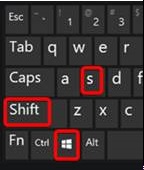
- for Mac OS -> Command + Shift + 4
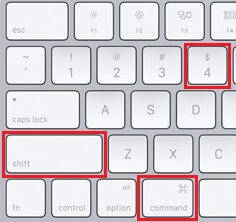
- for Windows -> Windows+Shift+S
- Quick keyboard shortcut
- Then paste this into your favorite imaging editing tool, such as Paint, and use the image guidance from above.
Vendor Invoicing & Payments
Dartmouth encourages invoices to be submitted centrally to invoice@dartmouth.edu to prevent delays in processing your payment. For more information, check out Submitting Invoices in our Vendor's Guide.
Electronic Payments
Most vendors currently receive a ACH electronic payments or paper checks from Dartmouth. One alternative to those options is a Virtual Card (SUA), a credit card-based electronic payment solution. A vendor needs to enroll in the program through JP Morgan to participate. Please direct US-based vendors to the how to enroll in the Virtual Card (SUA) Program information on the Finance website within the Vendor Guide to learn more.
