Dartmouth College
Office of the Registrar
6014 McNutt Hall
Hanover, NH 03755-3541
|
DartWorks Degree Audit |
DartWorks Dashboard - Faculty/Advisor |
Note: If you already have a declared major and wish to exchange it for another one, follow the steps to change major.
Note: Some combinations of majors, minors, and modifiers are invalid. See the invalid combinations list.
Below is a video guide that explains the steps to manage your degree plan with DartWorks and declare your major for the first time.
Step 1. Create an academic plan for your proposed major or minor with the DartWorks Planner. Review the DartWorks Planner Guide. Review the department/program’s major or minor worksheet and the ORC/Catalog for guidance on major/minor requirements.

Step 2. Initiate a declaration request in the DartWorks Dashboard with the academic plan you created in step 1.
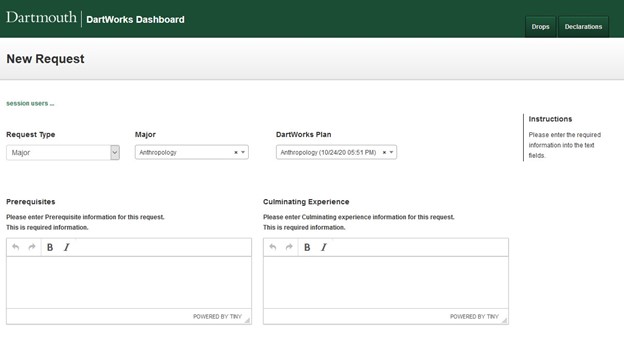
Step 3. Follow the emailed instructions from the department or program. Once your plan is successfully submitted, you will receive an automated email with next steps. It will describe the major or minor advising process for that particular department or program.
Step 4. Meet with an academic advisor from the department or program to review your academic plan. The advisor will either approve your plan or deny/unlock it so you can update and resubmit it.
Step 5. Track the status of your request in your DartWorks Dashboard. When the status of your request shows as “Declared,” you have officially declared your major or minor. If the status of your request is “denied/unlocked” follow the instructions from your department or program to adjust your plan, and/or meet with an advisor. Then resubmit your declaration request following the steps for Updating a Major.