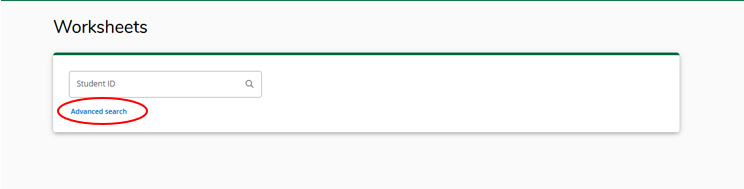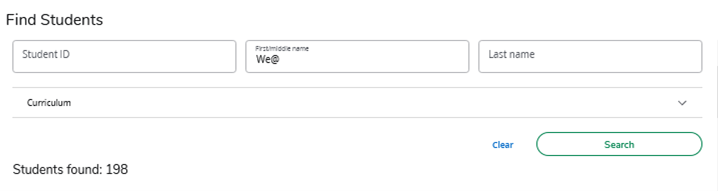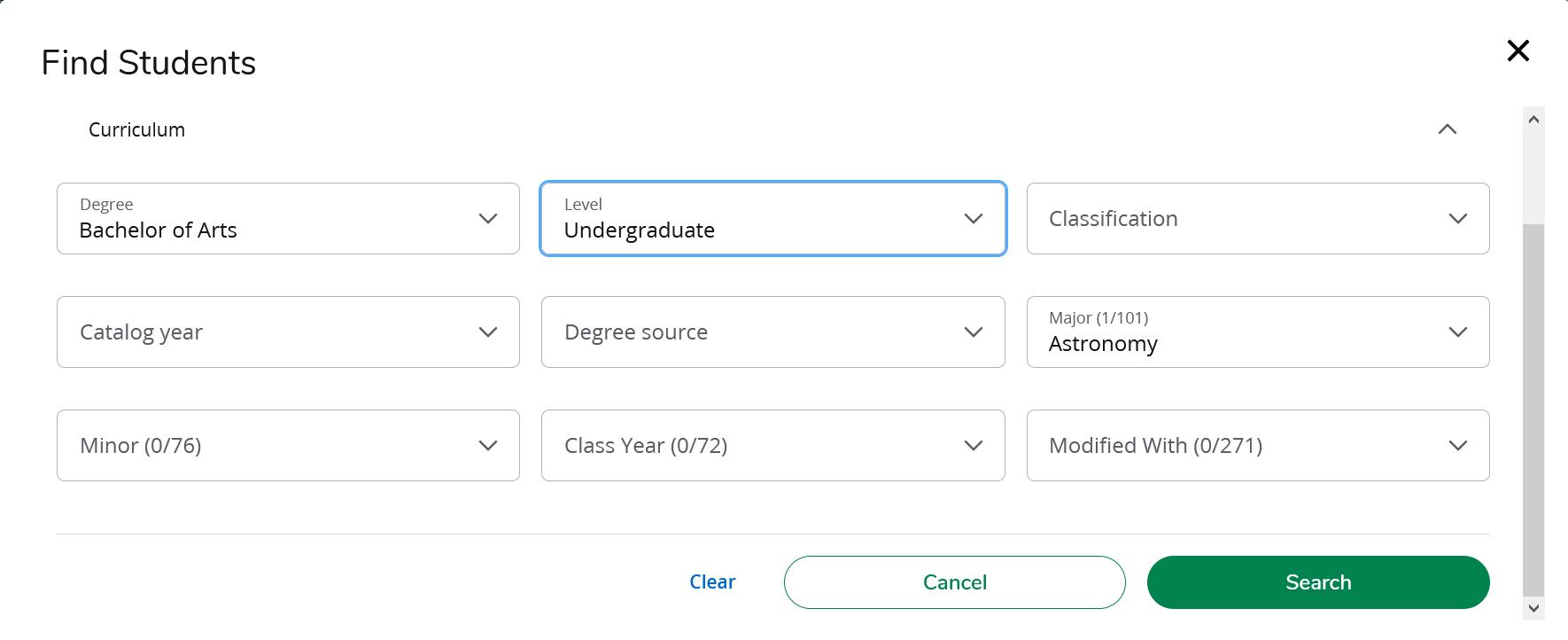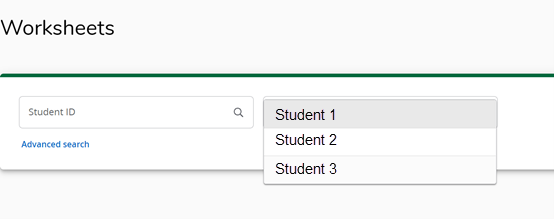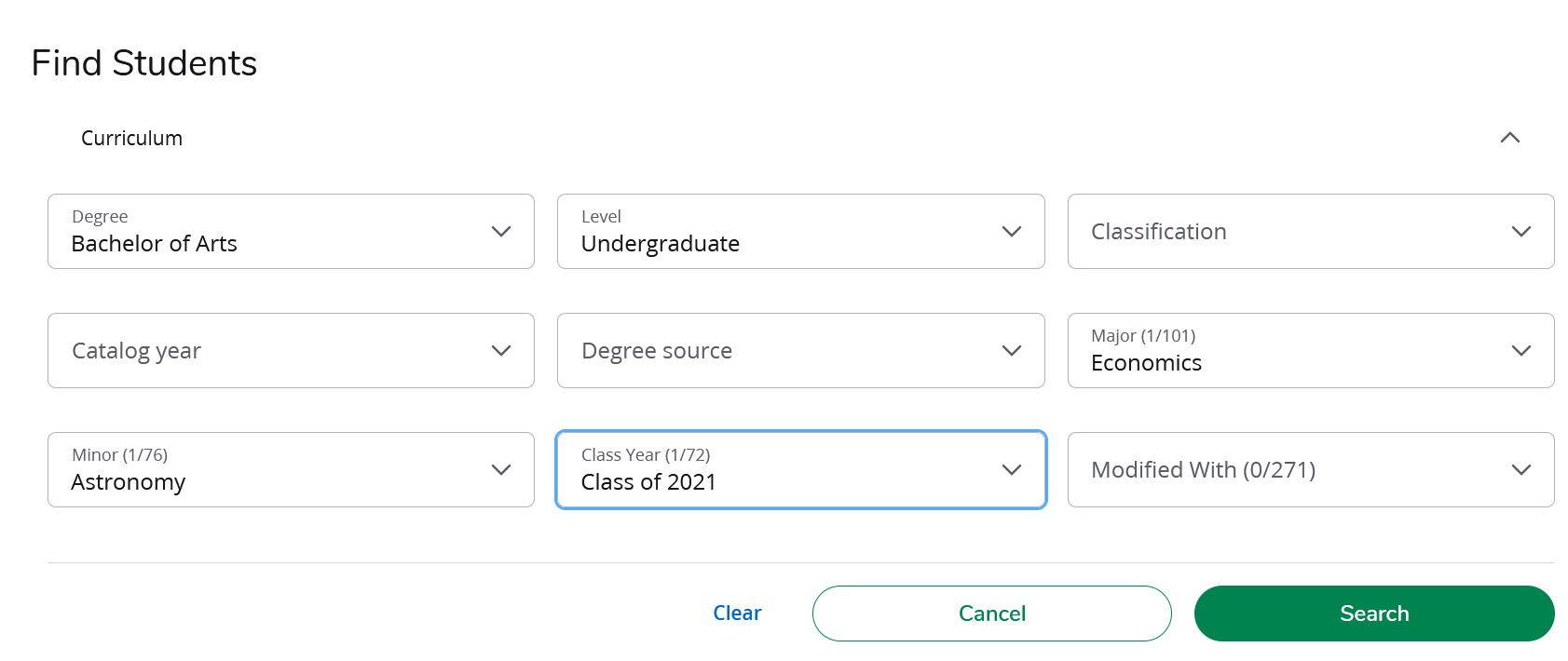Office of the Registrar
Dartmouth College
Office of the Registrar
6014 McNutt Hall
Hanover, NH 03755-3541
Phone: (603) 646-2246
Fax: (603) 646-2247
Email: registrar@Dartmouth.EDU
DartWorks
Faculty DartWorks Find Tool Help
The Find Students tool is used if you do not know the student ID number, or if you want to select a group of students defined by choosing other selection criteria.
Click Advanced Search. This opens the Find Students search window.
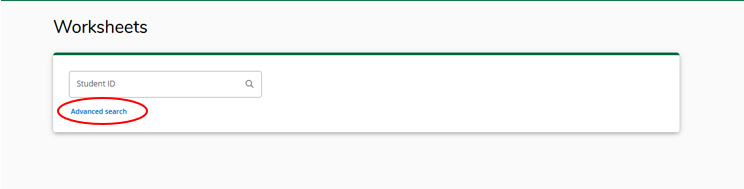
Search for a student:
Step 1. Enter the student's ID number in the Student ID field or enter the student's name in the Name field.

- If you do not know the exact spelling of a student name, the Wild card (@) can be used as part of the search string in any of the fields. A search for "We@" in the First/middle name field will produce a list of all students who contain "We" as characters in their first or middle name.
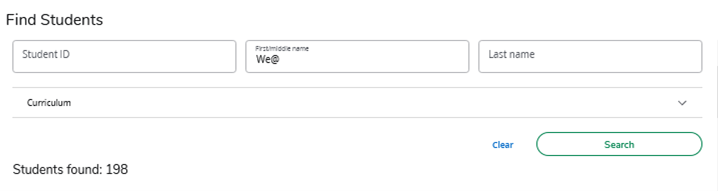
- You may also search for students with other criteria, such as class year or major.
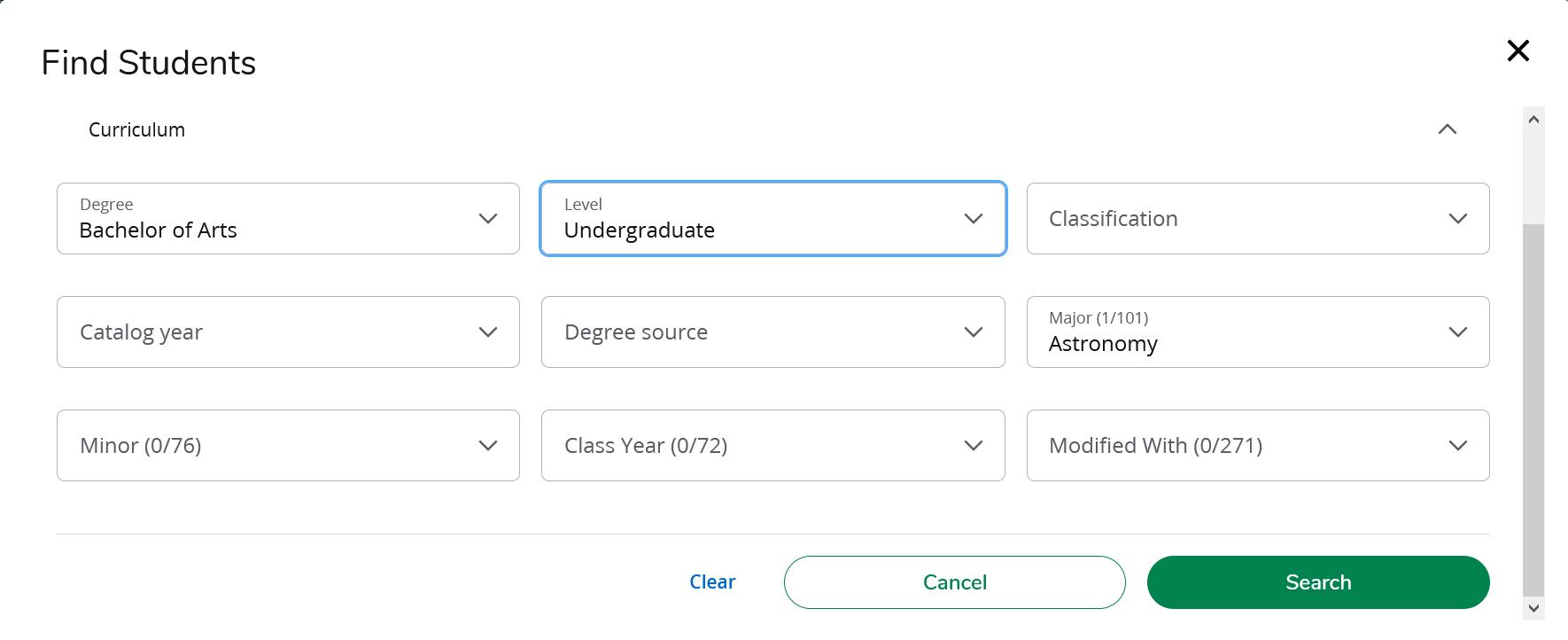
Step 2. Next, click the Search button to execute the search.
Student(s) name will be displayed in the Students Found section located at the bottom of the Find Students search window with a check on the left side of their name.
Step 3. Select individual students from the Students Found list.
- If you do not want to view a degree audit for a specific student(s), click on the checkbox to the left of the student's name to unselect the student.
- If you select the “Uncheck All” button, all checkmarks will be removed. You may then select individual students by clicking on the checkbox next to the student's name.
- Once you have selected your students, click “OK”. The degree audit for the first student in the list will appear.
- To view the next student on the list, use the drop-down menu in the “Name” field on the degree audit page or the arrows above the name field box.
Select all students from the Student Found list:
- If you want to view all students in the list, ensure that all the checkboxes are checked next to the student names and click “OK”. The degree audit window for the first student in the list will appear. Use the scroll bar to the right of the Students Found window to navigate the Student Found list.
- To view the next student on the list, use the drop-down menu in the “Name” field on the degree audit page.
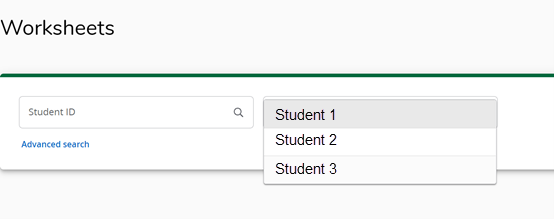
Search student(s) based upon their Major, Minor, Level, or any combination of items shown on the search screen:
- Choose the other fields to build your search criteria. Scroll down and click the “Search” button to execute the search.
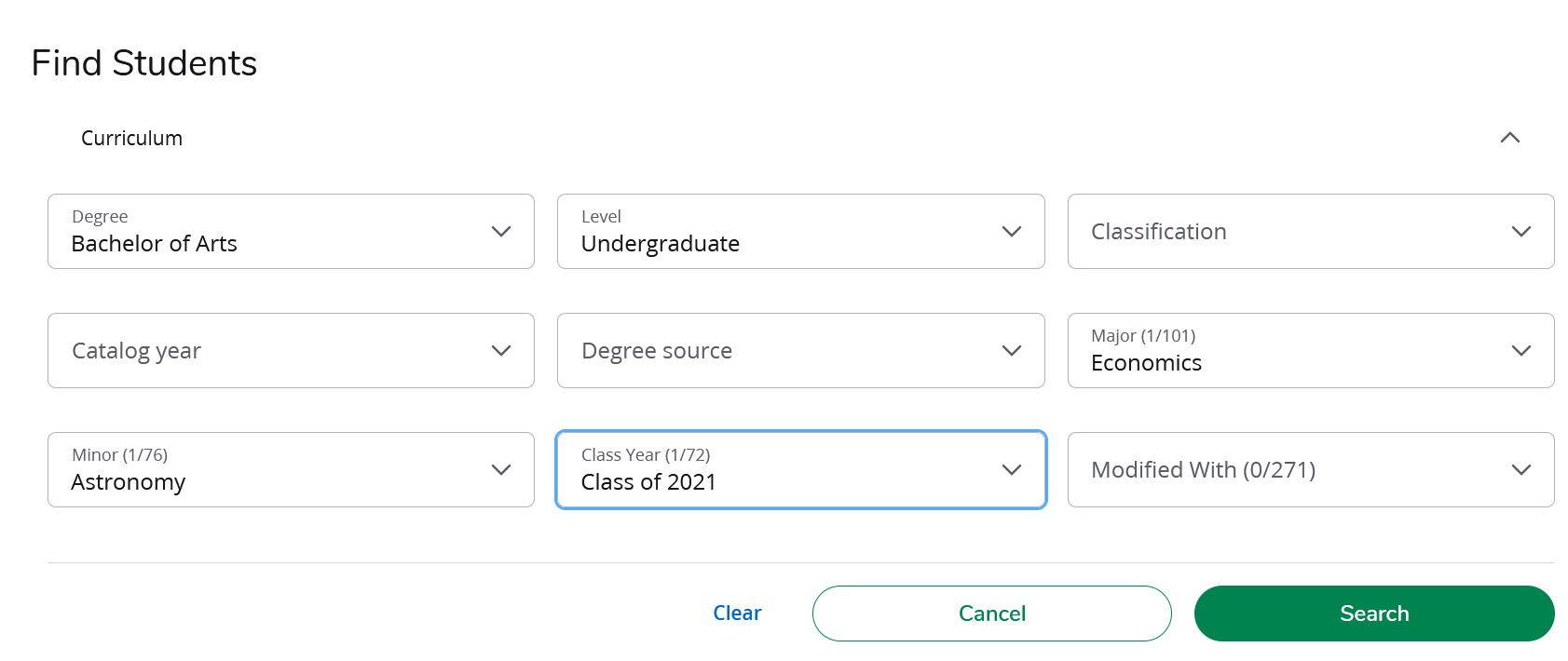
Only valid combinations of search criteria will produce search results. All students who meet your search criteria will be displayed in the Students Found section located at the bottom of the Find Students search window.