Dartmouth College
Office of the Registrar
6014 McNutt Hall
Hanover, NH 03755-3541
|
DartWorks Degree Audit |
DartWorks Dashboard - Faculty/Advisor |
How to Declare, Update, or Drop a Major FAQs
DartWorks Degree Audit FAQs
DartWorks Planner FAQs
DartWorks Student Dashboard FAQs
DartWorks Faculty Advisor and Department/Program Dashboard FAQs
What is DartWorks and how do the different parts work together?
DartWorks is an interconnected online system composed of three parts: DartWorks Degree Audit, DartWorks Planner, and DartWorks Dashboard. For more information, see DartWorks Overview.
You may access DartWorks from within DartHub.
At what point in my Dartmouth career may I declare a major?
Students may declare their initial major after the beginning of their fifth term in residence. For most students it is in winter term of their sophomore year, and the major should be declared officially by no later than the second Thursday of spring term.
Can I declare a minor first, and then a major?
No, you need to have officially declared a major and have it recorded with the Registrar before you declare a minor.
How many majors and minors can I declare?
You may have a total of three declared plans combined.
After I submit a major or minor declaration request, is my major or minor declared?
No. After you submit a request, you will receive an email with further instructions from the department or program for advising. The department or program will then either approve or deny/unlock your declaration. If it is denied/unlocked, you need to revise it. If they approve it, they submit it to the Registrar's Office who will post it to your record at which point the major or minor is declared. Note that per faculty legislation, there are additional steps for modified majors.
My major shows as “Declared” in the DartWorks Dashboard. When will it show on my transcript and degree audit?
Once your major/minor shows as “Declared” in the DartWorks Dashboard, it will take up to 24 hours for the change to be reflected on your degree audit. Majors will be reflected on your transcript in up to 24 hours.
I declared a minor but do not see it on my transcript. Why is this?
Minors only appear on transcripts after you graduate.
How do I use the DartWorksPlanner to design my major?
For more information on the Planner, see the DartWorks Planner Guide.
Why do I receive an error message if I list the same course in more than one plan?
Faculty legislation prohibits any course overlap among majors and/or minors except those courses which are used as prerequisites to a major/minor (see the ORC/Catalog). Courses listed in more than one plan appear on your plan detail page with the following error message: “*OVERLAP ERROR - Your plan has courses in a plan you submitted previously.*”
Who do I ask if I have a question about my major or minor?
You ask questions specific to a major or minor directly to the department or program in charge of that course of study.
What are the differences between the Modified Major “type A” and “type B?”
The Modified Major “type A” involves courses from a primary and secondary department. The Modified Major “type B” includes courses from a primary department, along with courses from multiple other departments. For more detailed information see the Modified Major section of the ORC/Catalog.
What do I include in my modified major rationale?
Your rationale should include an explanation for how all courses meet the requirements of a unified and coherent modified major, not simply why you wish to declare it or a listing of the courses.
I want to declare a modified major. Who has to approve it?
Modified Major “type A” requires approval from both the primary and secondary departments and the Registrar. Modified Major “type B” requires approval from the primary department and the Registrar.
How does a modified major appear on my transcript?
Modified Major “type A” appears on your transcript as the primary department modified with the secondary department. For example, “Economics modified with Mathematics.” Modified Major “type B” appears on your transcript as the primary department modified, without any indication of the second part. For example, an Economics Modified Major “type B” would be “Economics modified.”
How do I get assistance or provide feedback?
For assistance with the creation of an academic plan contact your Faculty Advisor.
Email all other questions and feedback to registrar@dartmouth.edu. Include DartWorks in the subject line, so that we can gather the information more readily.
Majors thus far included in DartWorks Degree Audit are listed under the Degree Audit Supported Majors.
Your degree audit worksheet is a review of past and current coursework that provides information on completed and outstanding requirements. You and your advisor can use it as a tool to track your progress toward degree completion. Your degree audit is an unofficial document and not your official transcript.
How current is my degree audit information?
Your degree audit refreshes each night. Any changes made today (e.g., grade changes or classes added/dropped) appear on your audit tomorrow.
Can I view a list of all the classes I have completed?
Yes, click on the "Class History" link to view a list of completed and in-progress courses. To do this, click on the three dots in the upper-right corner of your screen, and then select “Class History.”
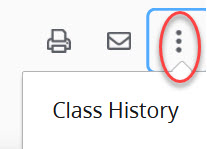
Are minor requirements available on the degree audit?
The Registrar’s Office is working to add minors to the DartWorks Degree Audit.
Why does my degree audit say that I have not completed a distribution requirement even though I have a class that fulfills it?
The degree audit places each course using a “best fit” algorithm. Often multiple possibilities exist and DartWorks may not choose the same configuration that you have chosen. This is particularly true for a course that fulfills an INT and another distributive such as a SOC. As you continue to take courses DartWorks will adjust how it matches courses and requirements.
I think my audit is incorrect. What should I do?
The first step is to clarify what information you believe is wrong. Be as clear as possible and outline the exact issue in detail. Email the Registrar’s Office at registrar@dartmouth.edu and we will work with you to determine whether there are any issues that require a technical or curricular adjustment.
Does the Degree Audit include a major GPA?
No, your degree audit does not include a major GPA. The Registrar’s Office does not maintain an official major GPA for students.
How do I get assistance or provide feedback?
For assistance with questions about:
Where do I access my DartWorks Planner?
Log into DartWorks from your Undergraduate Student Main Menu on DartHub. This brings you to your personalized degree audit that shows your progress towards your degree. Click on the "Plan" tab to access the DartWorks Planner.
What is the process to declare a major or minor?
See the How to Declare a Major or Minor guide for details.
Can I update a plan for a declared major or minor?
Yes, to update a declared major or minor, begin in the DartWorks Planner, and create a new plan. Note that a locked plan cannot be edited. Next, from the DartWorks Dashboard, click on the major or minor you wish to update, then on “Update Plan.” From here, you can attach your new academic plan created from the DartWorks Planner and submit the updated declaration request.
Select the "Print" button located in the bar at the top right of the page:

How do I enter a non-equivalent transfer course (ex: SPAN 000)?
Non-equivalent transfer courses, which are numbered 000, can be entered as non-validated courses.
I cannot find a course I wish to add to my DartWorks Plan. What should I do?
If you cannot find a course you seek, add a “non-validated course.” Click the right arrow on the sidebar to reveal the “Requirements” menu. Click the + button next to “Placeholder”. Select the term, “Non-validated course”, and enter the course information in the “value” textbox. Click save. Note this is used for transfer courses that have no Dartmouth equivalent, such as GOVT-000.
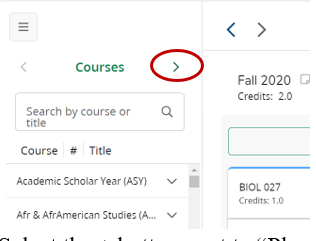
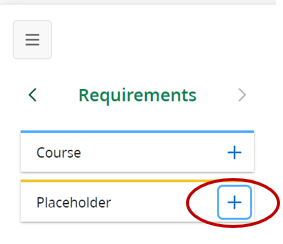
How do I delete a course from my DartWorks Plan?
If you wish to remove a course from your plan, click the vertical ellipses to the right of the course, then select Delete this requirement.
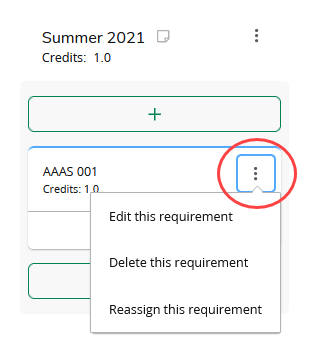
What does the error message, “the institution does not offer the course,” mean?
The Planner displays this error message when the course information entered is not valid. To ensure that you have entered the correct course subject and number, use the search option or course list on the right. If you still cannot find the course you seek, select “non-validated course” from the add course icon and enter the course information in the “value” textbox.
How do I get assistance or provide feedback?
For assistance with the creation of an academic plan contact your faculty advisor.
Email all other questions and feedback to registrar@dartmouth.edu. Include DartWorks in the subject line, so that we can gather the information more readily.
Where do I create a plan for my major or minor?
Create and save your major or minor plan in the DartWorks Planner as the first step. Then request a new declaration in the DartWorks Student Dashboard. For more information, see the DartWorks Planner Guide and the How to Declare a Major or Minor Guide.
Why do I receive an error message if I list the same course in more than one plan?
No, faculty legislation prohibits any course overlap among majors and/or minors (see the ORC/Catalog). Courses listed in more than one plan appear on your plan detail page with the following error message: “*OVERLAP ERROR - Your plan has courses in a plan you submitted previously.*”
Where are all my declared majors or minors listed?
You can view all of your declared majors or minors on the DartWorks Student Dashboard under the "My Declared Majors and Minors" section.
How many majors or minors may I have active on my Dashboard?
You may have a total of three major and/or minors combined, per Faculty legislation (see the ORC/Catalog).
If my advisor has approved my major or minor, when will it show on my Degree Audit or transcript?
Once a faculty advisor or department/program designee approves your major or minor declaration, the next step is for the department/program to submit it to the Registrar’s Office. Once submitted, the Registrar’s Office updates your record so that it displays on the DartWorks Degree Audit and on your transcript. Note that minors, while on your internal record once approved, only display on transcripts at the time of graduation.
Where do I send feedback on the DartWorks Dashboard?
Email questions and feedback to registrar@dartmouth.edu and include DartWorks in the subject line so that we can gather the information more readily.
Where do I view students’ major or minor declaration plans?
It is easiest to review students’ major or minor declaration plans from the DartWorks Department/Program Dashboard. It is designed so that you do not need to go into the DartWorks Planner.
You also have access to the DartWorks Planner and can view students’ plans there. However the student may have multiple plans in the planner and has chosen a particular one to submit as a major or minor declaration, so it is important if you review a student’s plan in the DartWorks Planner instead of from the Dashboard that you know the correct name of their chosen plan.
Can I filter or sort the information in my dashboard?
Yes, you can filter the list of student requests with the filter function at the top right-hand corner of the page and sort each column with the arrows in the header.
What is the difference between “Grid View” and “List View” when I look at a student’s plan?
When you first open a student’s “Plan Detail” page the default view is set to “Grid View.” Select “List View” to display the course information in a vertical list by term, which includes the course title.
What does it mean when I see that a student has an “OVERLAP ERROR?”
If a student has proposed to use the same course in multiple active plans (plans associated with declarations that are either pending or approved) the system will display the following error message on their “Plan Detail” page: “*OVERLAP ERROR - Your plan has courses in a plan you submitted previously.*” Since students may not use the same course to fulfill more than one major or minor per faculty legislation (see the ORC/Catalog), keep this in mind when you review plans for approval.
Can I deny/unlock a student’s declaration after it has already been approved?
Yes, click on the student’s name to view their “Plan Detail” page and then click on the “Deny/Unlock” button. From here you can enter in a comment to help the student understand why you have denied/unlocked their request. The system will email your comment to the student as well as display it in their DartWorks Dashboard history.
I have approved a student’s request. When will the student’s new major or minor be updated in the DartWorks Degree Audit and their transcript?
Once a faculty advisor approves a student’s major or minor declaration, the next step is for the department/program to submit it to the Registrar’s Office. The Registrar’s Office then updates the student’s record so that it displays on the DartWorks Degree Audit and official transcript. Note that unlike majors, minors only display on transcripts once a student is graduated.
How do I revise or update the content of the automated email DartWorks sends to students?
Email your updates to registrar@dartmouth.edu and include DartWorks in the subject line.
How do I revise or update the information available to students in the “Major/Minor Worksheets” tab in DartWorks?
You can view the current content of the “Major/Minor Worksheets” tab in DartWorks. Email your updates to registrar@dartmouth.edu and include DartWorks in the subject line.
How do I get assistance or provide feedback?
In addition to these Guides the Registrar’s Office has a trained intern who will come to your area upon request to provide assistance. In addition a Service Specialist will respond to email queries within 3 – 5 days (sooner when possible, longer in busy periods when we ask for your patience). Some technical issues may need to be forwarded to ITC at help@dartmouth.edu. Send an email to registrar@dartmouth.edu and include DartWorks in the subject line.
Return to top