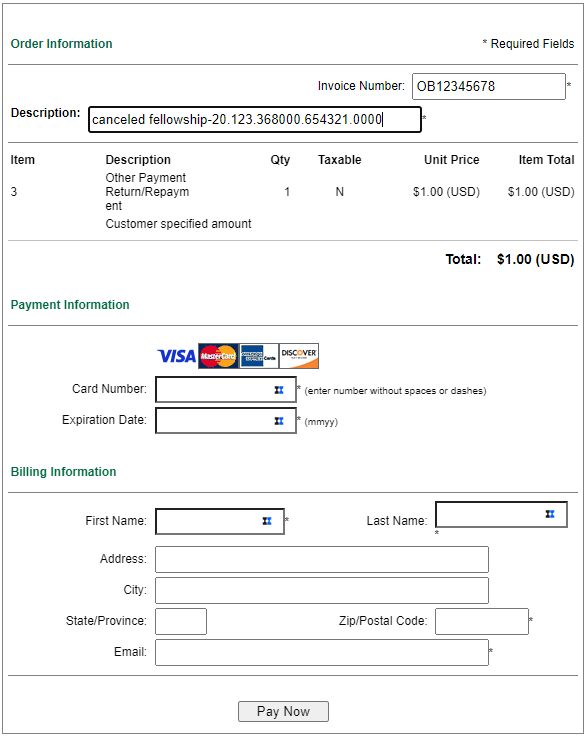Returning Funds to Dartmouth College
When returning funds to Dartmouth College for personal expenses are charged to a corporate card or procurement card (P-Card), unused advances, or other repayments, it is important to return these funds as soon as possible. We make this easy by accepting debit and credit cards. See below to make a payment and for information needed when returning funds.
Have questions? Contact your Finance Center
Return Funds for:
Returning Funds for Personal Expense charged to a Corporate Card
When returning funds for personal expenses, there are two methods:
-
Returning funds by Credit or Debit Card (preferred method)
-
- To return funds by credit or debit card, first obtain the Expense Report OIE number and the amount due. Next, click the "Pay Personal Expense" button below.
- On the first page, enter the Amount Due and complete the Security Code (case-sensitive),
then click Continue
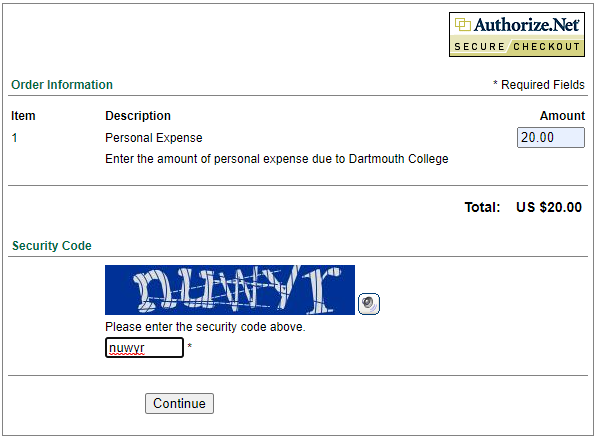
- On the next page, complete the following required fields:
- Invoice Number: Enter the OIE number
- Description: Person expense for [corporate cardholder name]
- Card Number: Enter your personal card number
- Expiration Date: Enter the expiration date from your personal card
- First Name: First Name of the Cardholder
- Last Name: Last Name of the Cardholder
- Zip Code: this should be the zip code of the billing address on the card
- Email Address: enter your email address to obtain confirmation of your payment
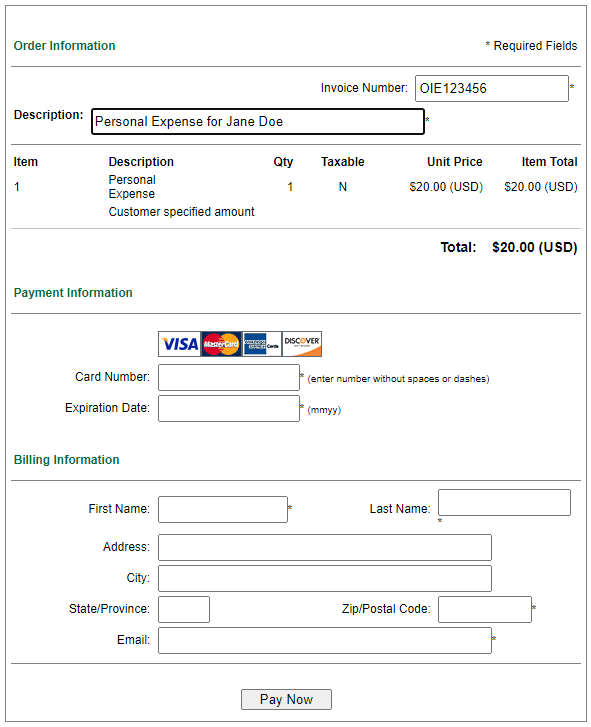
-
-
Returning funds by Check
When returning funds by check, the payment must be delivered to the Dartmouth's Cashiers
Office. It is important that you provide a copy of the Expense Report’s Confirmation
page that has a negative Reimbursement Amount, denoted by parenthesis “(--)” with
the Miscellaneous Receipt form. To do this, access your Expense Report in iExpense and click on the linked Report Number. The image below is an example of the Confirmation
page. Click the Printable Page button and then print the page through your browser.
Check payments should be made payable to Dartmouth College. 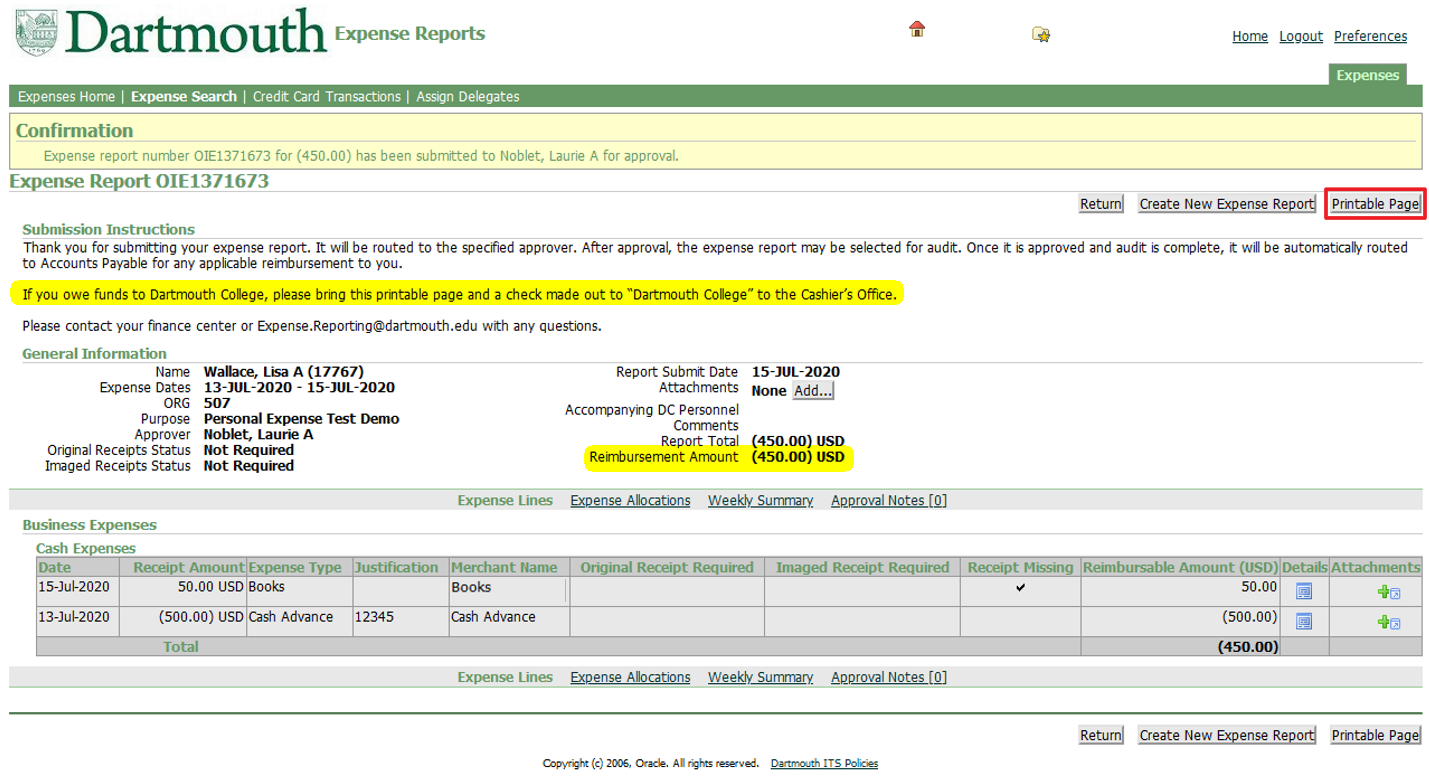
Returning Funds for Personal Expense charged to a Procurement Card (PCard)
When returning funds for personal expenses, there are two methods:
-
Returning funds by Credit or Debit Card (preferred method)
- To return funds by credit or debit card, first obtain the PCard eForm OB Number, chart string, and amount due. Next, click the "Pay Personal Expense" button below.
- On the first page, enter the Amount Due and complete the Security Code (case-sensitive),
then click Continue
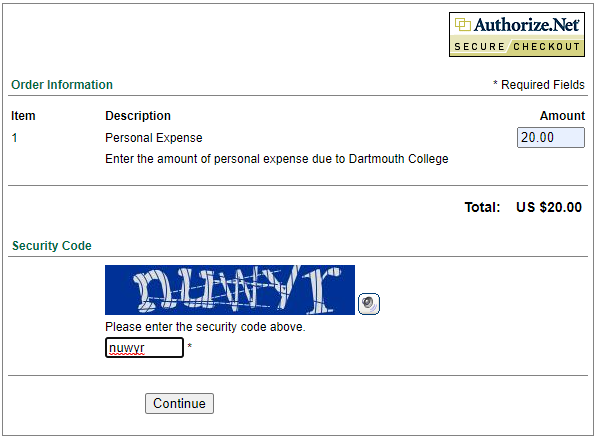
- On the next page, complete the following required fields:
- Invoice Number: Enter the PCard eForm OnBase number
- Description: Provide the Chart String where the PCard Transaction posted
- Card Number: Enter your personal card number
- Expiration Date: Enter the expiration date from your personal card
- First Name: First Name of the Cardholder
- Last Name: Last Name of the Cardholder
- Zip Code: this should be the zip code of the billing address on the card
- Email Address: enter your email address to obtain confirmation of your payment

-
Returning funds by Check
When returning funds by check, the payment must be delivered to the Dartmouth's Cashiers Office with with the Miscellaneous Receipt form. It is important to ensure that the chart string on the form matches the chart string that the personal expense was posted. Check payments should be made payable to Dartmouth College.
Returning Unused Advance Funds
When returning funds for unused Advances, there are two methods:
-
Returning funds by Credit or Debit Card (preferred method)
- To return funds by credit or debit card, first obtain the Payables Advance Payment Request eForm OB Number, chart string Org used, and amount due. Next, click the "Return Advance Funds" button below.
- On the first page, enter the Amount Due and complete the Security Code (case-sensitive),
then click Continue
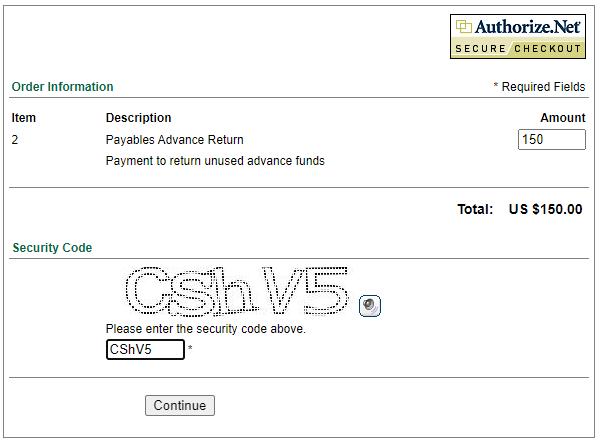
- On the next page, complete the following required fields:
- Invoice Number: Enter the Payables Advance OBCA Number
- Description: Provide the name of who was issued the advance
- Card Number: Enter your personal card number
- Expiration Date: Enter the expiration date from your personal card
- First Name: First Name of the Cardholder
- Last Name: Last Name of the Cardholder
- Zip Code: this should be the zip code of the billing address on the card
- Email Address: enter your email address to obtain confirmation of your payment
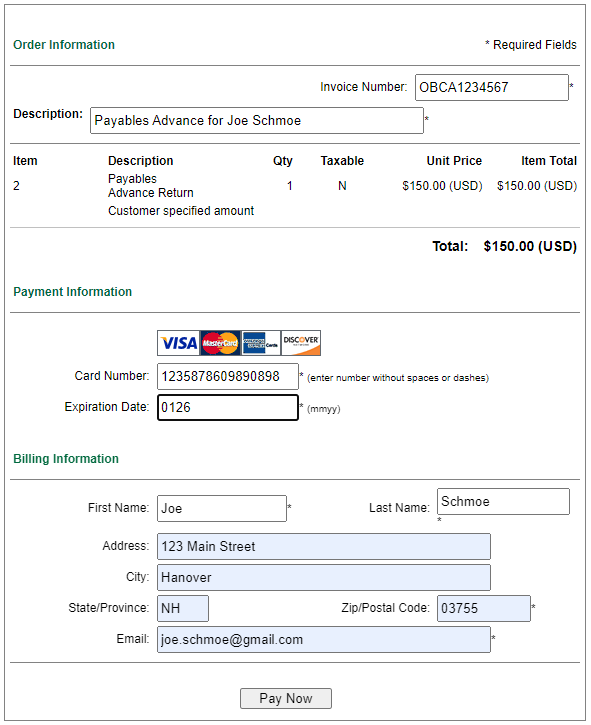
-
Returning funds by Check
When returning funds to Dartmouth’s Cashiers Office for unused payables advance funds, it is important to provide a copy of the Expense Report’s Confirmation page with the Advance Return form. that has a negative Reimbursement Amount, denoted by parenthesis “(--)”. To do this, access your Expense Report in iExpense and click on the linked Report Number. The image below is an example of the Confirmation page. Click the Printable Page button and then print the page through your browser.
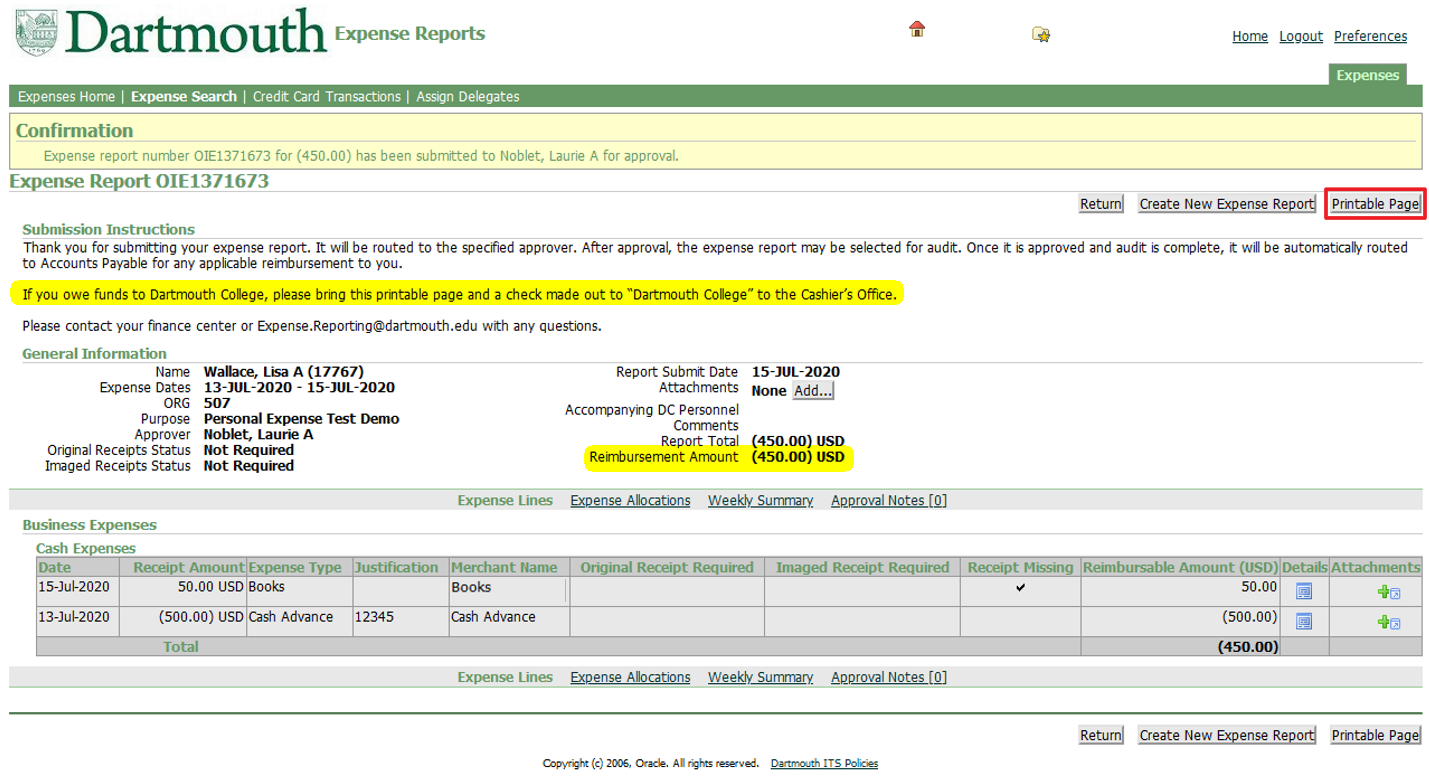
Other Return or Repayment
When returning funds or repaying Dartmouth for overpayment or otherwise unused funds for a specific event or activity (e.g. unused fellowship dollars, canceled travel expenses, etc):
-
Returning funds by Credit or Debit Card (preferred method)
- To return funds by credit or debit card, obtain the original payment details (either an eForm OB number or Expense Report OIE number), chart string, and amount due.
- Next, click the "Return Funds" button below.
- On the first page, enter the Amount Due and complete the Security Code (case-sensitive),
then click Continue
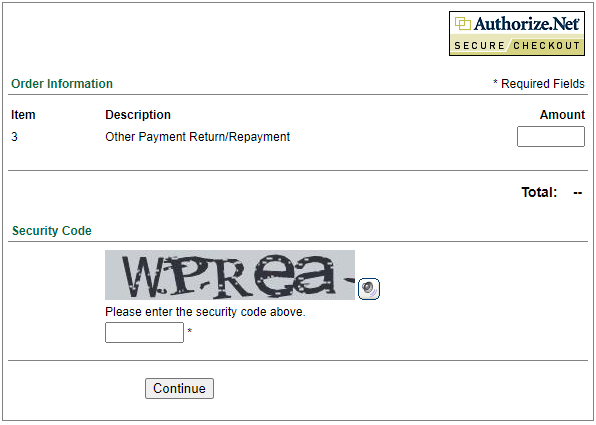
- On the next page, complete the following required fields:
- Invoice Number: Enter the eForm OB number or Expense Report OIE number
- Description: Provide the Chart String or details of the original payment
- Expiration Date: Enter the expiration date from your personal card
- First Name: First Name of the Cardholder
- Last Name: Last Name of the Cardholder
- Zip Code: this should be the zip code of the billing address on the card
- Email Address: enter your email address to obtain confirmation of your payment