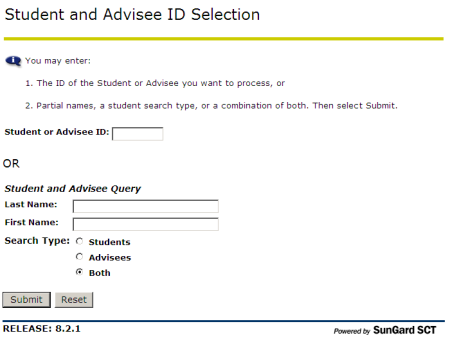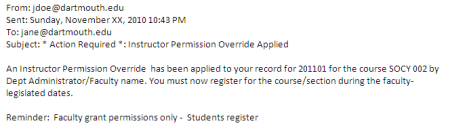Dartmouth College
Office of the Registrar
6014 McNutt Hall
Hanover, NH 03755-3541
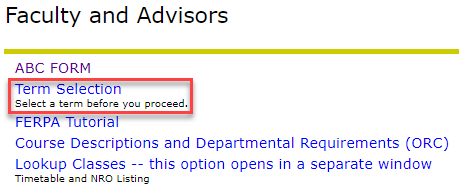

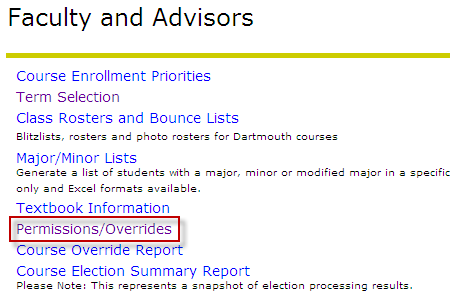
For best results, use the Student ID field. The student should provide you with his/her ID upon making the override request.
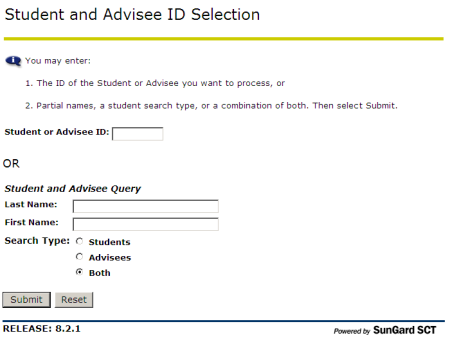
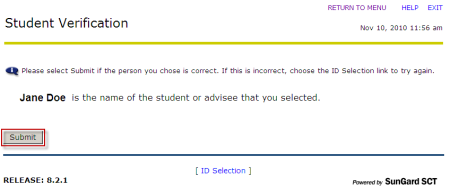
For this example, we will select an Instructor Permission Override for SOCY 002.
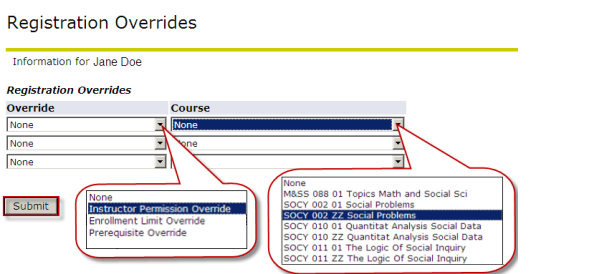
You will have a chance to review the override(s) you are about to apply, then click submit to finalize.
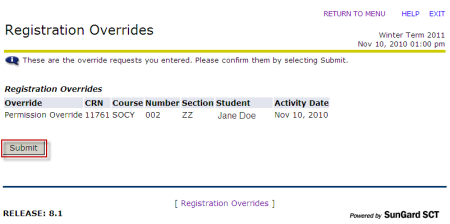
The override has been applied and an email has been sent to the student indicating that s/he can now register for the course. The student must do this to complete the process and to enroll in the course. Click the ID Selection button at the bottom of the page to search for another student. Faculty/proxies grant permission only, students register for all courses.
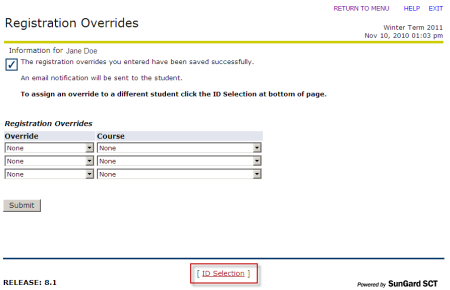
You are now returned to the same starting page and can repeat the process for a different student.