Dartmouth College
Office of the Registrar
6014 McNutt Hall
Hanover, NH 03755-3541
In addition to the web guide below, you may also wish to review the Textbook Tool guide as a PDF document.This version includes instructions for using Banner.
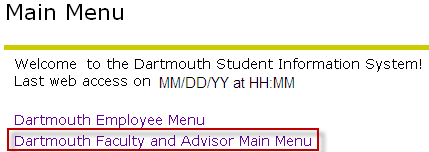
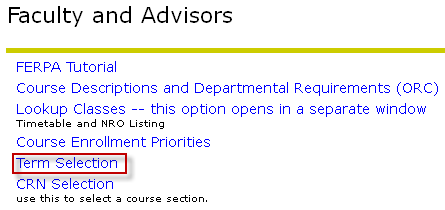
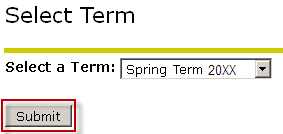
If you are entering information for multiple textbooks, you only need to do this once at the start of your session. You will remain in this term until you change the selection.
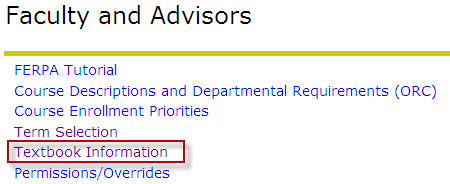
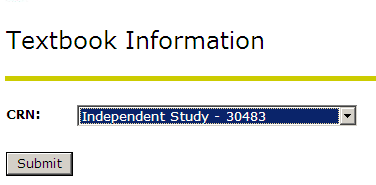
Textbook ISBN and list price are mandatory. Textbook title and author are optional. Please note: Required Materials field will accept plain text, quotes around text title, dollar sign in front of price, and carriage returns (when more than one book is required). The 'Course URL,' 'Learning Objectives,' and 'Technical Requirements' fields are all currently inactive – please do not enter any information into these fields.
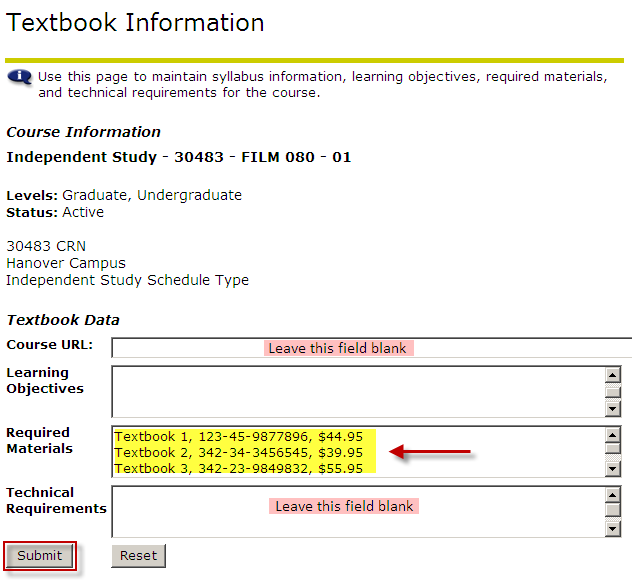
After you click submit, you will receive a message indicating that the update was successful.
![]()
You may now check the timetable and when you click on the Course Title link, it will open a new box which presents the textbook information which was just entered.
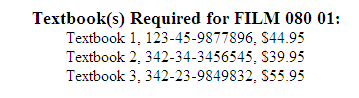
If you are entering additional textbook information for different courses, the most efficient way to manage this is to click on RETURN TO MENU link. You do NOT need to choose term selection for each entry as you will stay in the same term. The term in which you are currently working is listed above the date field in the upper right hand corner of the page.
