Dartmouth College
Office of the Registrar
6014 McNutt Hall
Hanover, NH 03755-3541
All department/program faculty and staff with DECLARE access may use the Major Standings tab in DartWorks. Only the Chair, or a designated faculty member, may sign off on major standings. If other faculty/staff require access to the tool, or the Chair is not the signoff authority in your department/program, the Chair may contact the Registrar’s Office to request access.
See major standings tips for using this tool.
1. Open the DartWorks dashboard (http://declare.dartmouth.edu) and click on the Major Standings tab.

2. Review department/program lists of students and summary information.
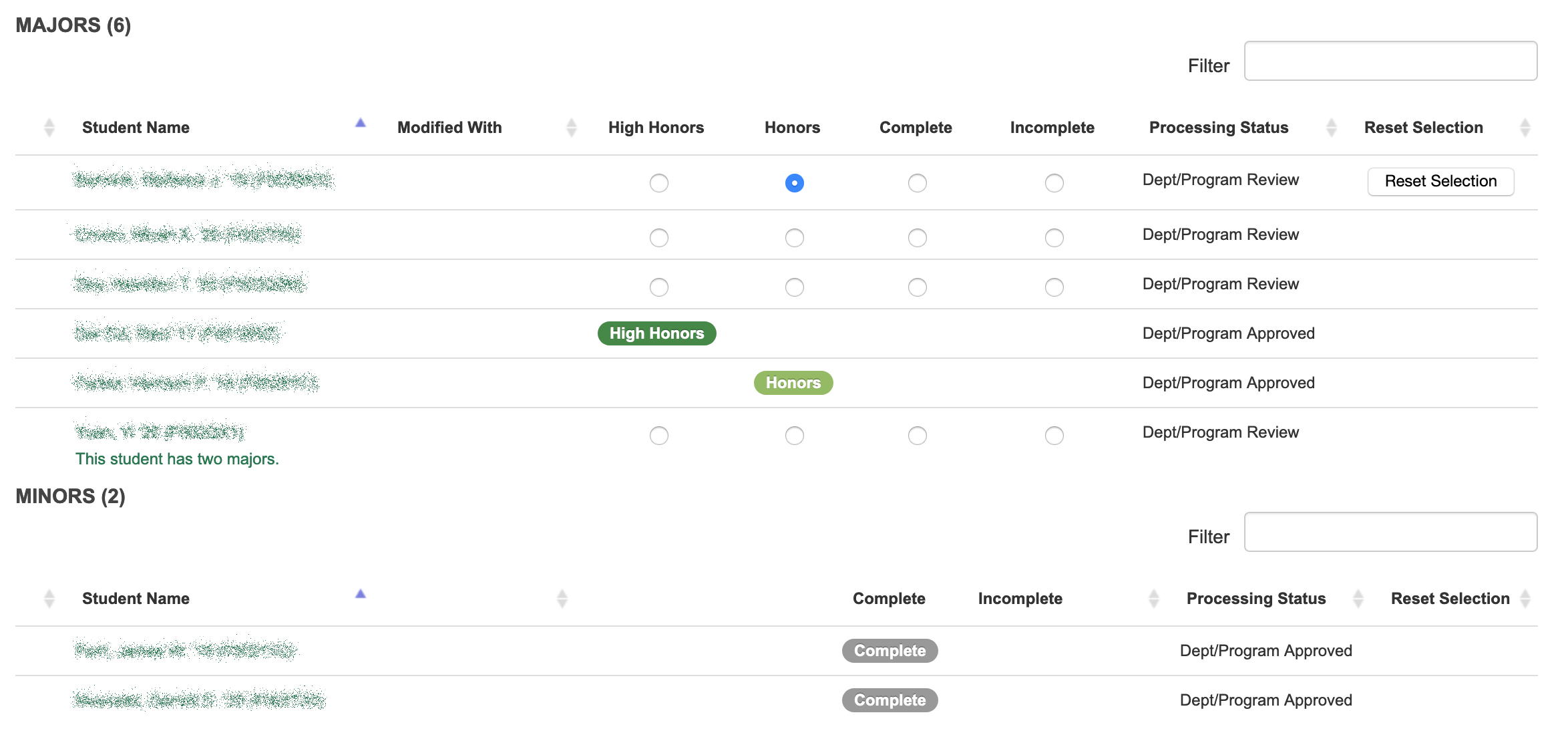
a. Each student name links to a student detail screen, which lists all courses and grades connected to the major, along with other courses and grades on the student’s record.
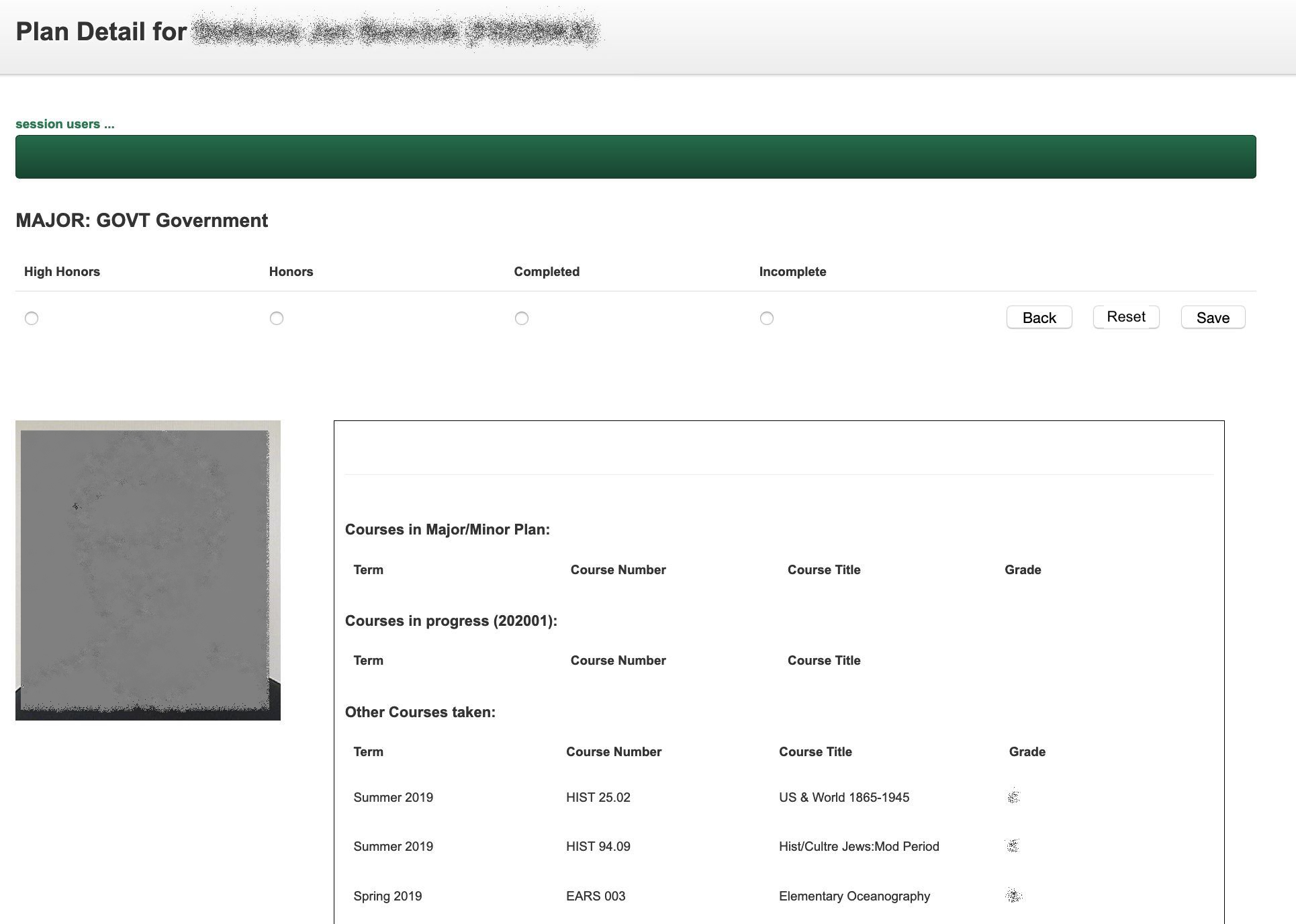
3. Assign major standings on either the summary screen or the student detail pages. The counters in the summary bar update after each selection.
Assign standing at Summary Screen
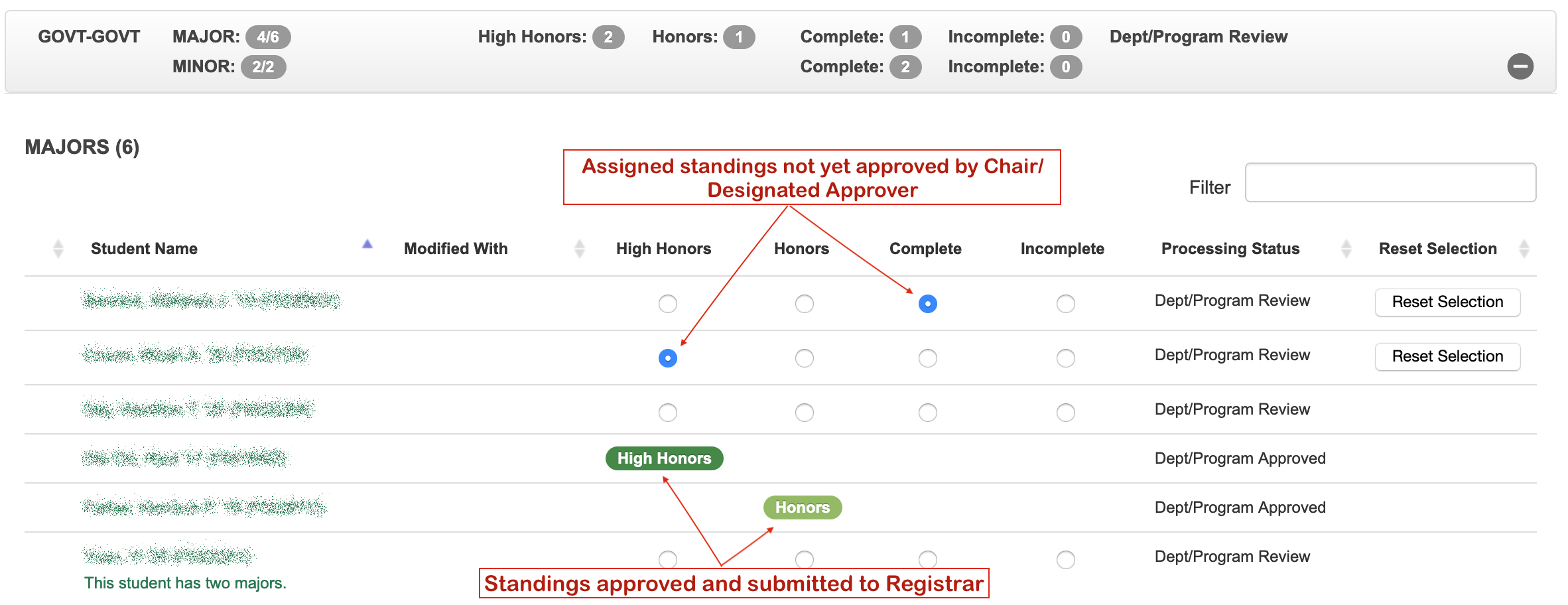
RESET SELECTION will remove a selected standing.

Assign status at Student Detail Screen
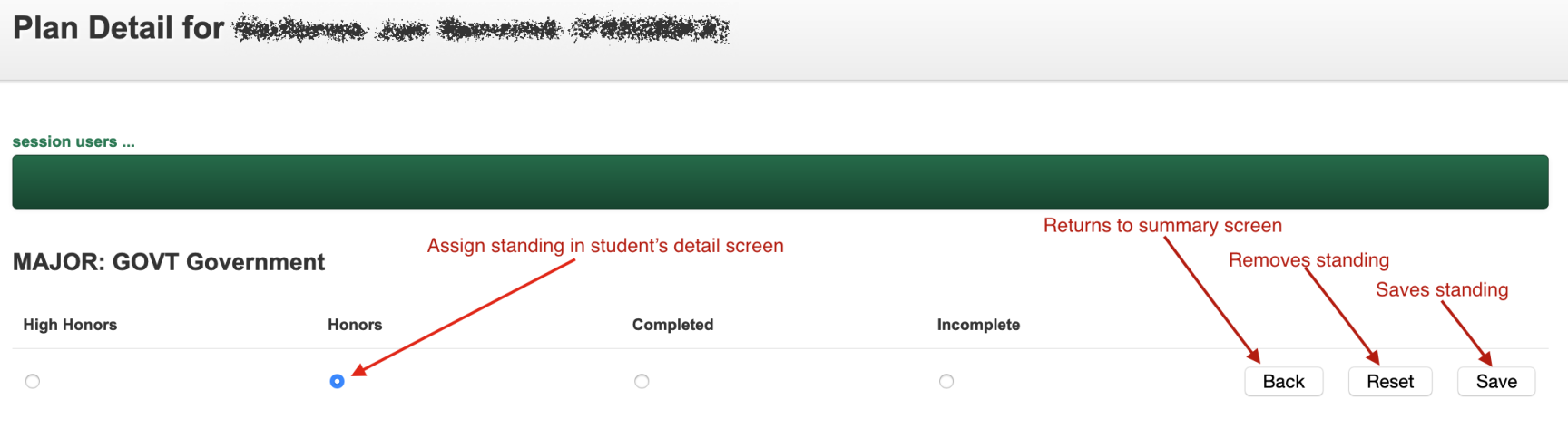
a. In the Student Detail screen, BACK returns to the Summary screen.
b. RESET removes standing.
c. SAVE saves a completion status.
4. The department/program Chair or designated faculty member submits major/minor standings to the Registrar’s Office. Log in to the DartWorks Dashboard, navigate to the Major Standings tab, and open the summary bar to see the SUBMIT TO REGISTRAR button. Once clicked, the approver sees a window with summary information and an approval button. Click to submit to the Registrar’s Office.
You may submit completed majors as often as you like, especially if the numbers of majors expected to graduate are high.
Chair Summary View
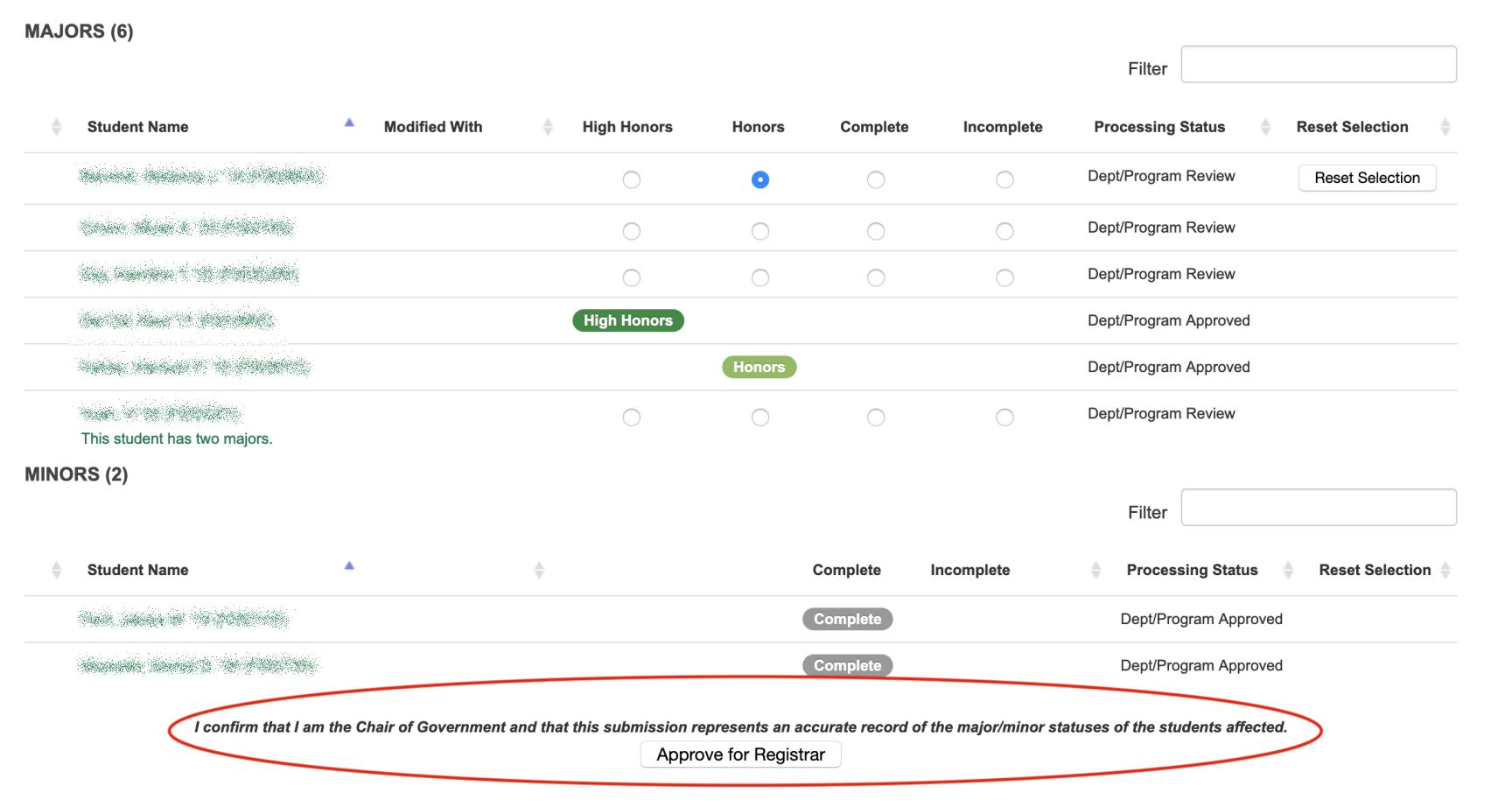
The APPROVE FOR REGISTRAR button (located at bottom of the summary screen) allows the Chair to submit assigned standings to the Registrar. The Chair sees the following confirmation dialogue box:
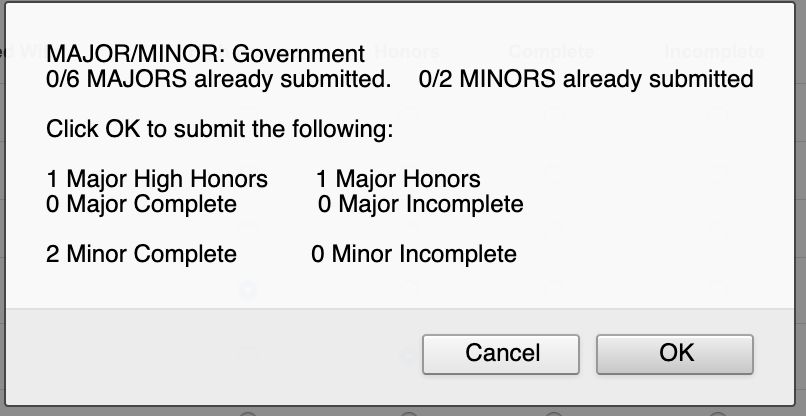
UPDATES/CHANGES TO THE LIST OF STUDENTS
5. The list of students updates each night once available. The system adds new students to the list if the graduation term matches the current term. The system marks students added after the initial publication of the list with an Alert icon. These students appear at the top of the list of names.
Alert icon in Department/Program Summary
![]()
Alert icon in Department/Program Detail
![]()
NOTE: If a student does not graduate in a given term, their name reappears in the Major Standings Application for the term they are now expected to graduate. You will need to assign a major standing again.