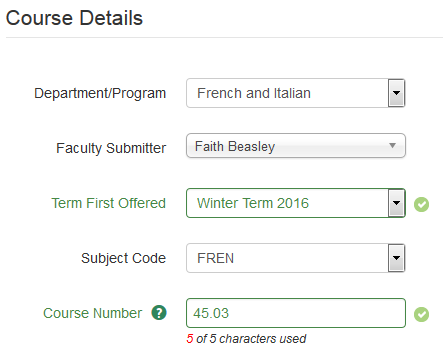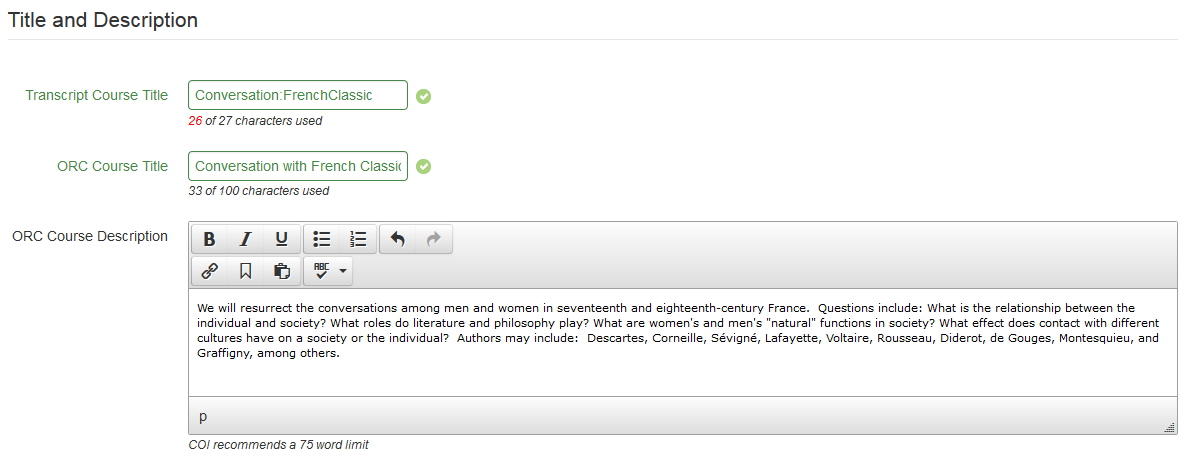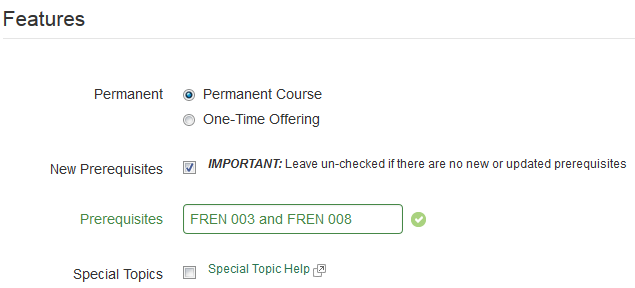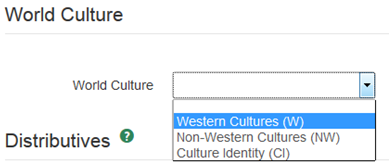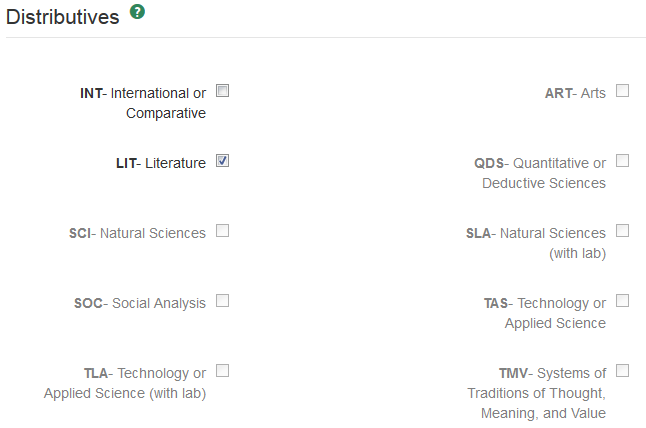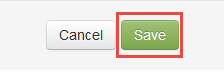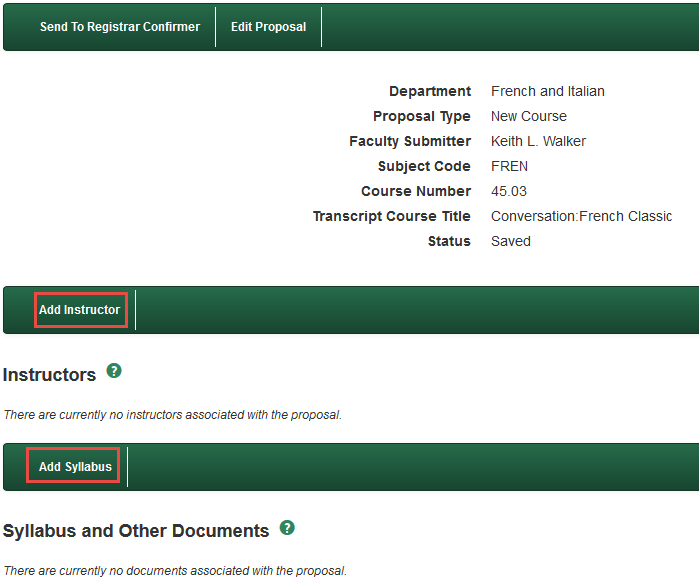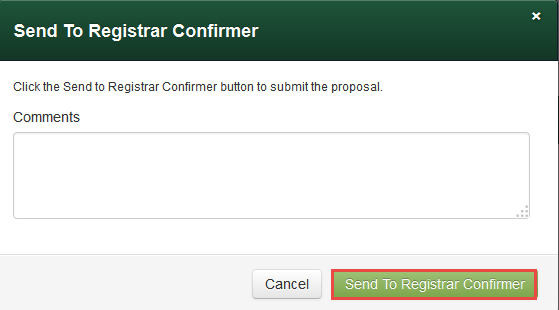Office of the Registrar
Dartmouth College
Office of the Registrar
6014 McNutt Hall
Hanover, NH 03755-3541
Phone: (603) 646-2246
Fax: (603) 646-2247
Email: registrar@Dartmouth.EDU
DCARS - New Course Proposals
Step 1: Click "New Course" to open the New Course Proposal form.

Step 2: For a new course, fill in the details of the course as described below.
- Course Details section
- Department/Program – Select your department/program.
- Proposing Faculty Member –Enter the name of the faculty member for whom you are submitting the course proposal.
- Term First Offered – Select the first term the course will be offered
- Subject Code – Select the appropriate subject code
- Course Number – Enter the course number
- Courses may have either a 3-character number (e.g. 023) or a 5-character expanded number (e.g. 23.01). See the Expanded Course Numbering System page for further details.
- The Office of the Registrar can assist you with the assignment of the course number:
- Enter a suggested course number, and the Registrar will confirm the number before it moves on to Divisional Council.
- If the suggested number is incorrect. The Registrar Confirmer will return the proposed course to the faculty submitter for revision and instructions for the correct course number.
- After the faculty has made the edits to the course number, it can be submitted again to the Registrar Confirmer.
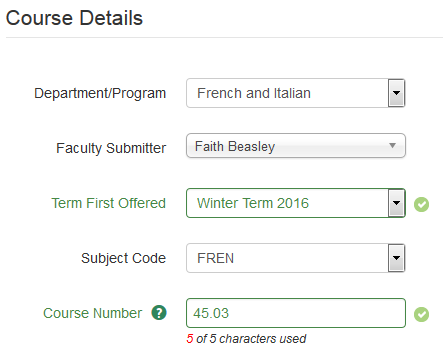
- Title and Description
- ORC Course Title – Enter the complete course title. This will be published in the ORC and displayed on the Public and Registration Timetables.
- Transcript Course Title – Enter an abbreviated title for the transcript, which has a limit of (27) characters .
- ORC Course Description – Enter the course description.
- NOTE: The COI recommends that course descriptions be limited to (75) words or fewer in length.
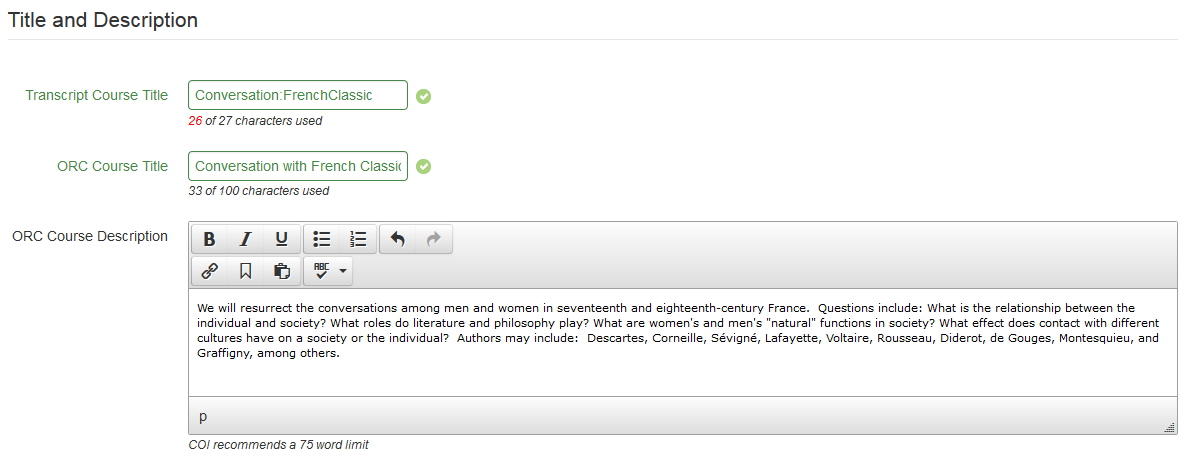
- Features
- Permanent – Select whether the course is a Permanent Course or a One-Time Offering.
- Prerequisites – Check the New Prerequisites box ONLY if there are new or updated prerequisites (e.g. do not write NONE if there are no prerequisites).
- Special Topics – Check the box if the course is a special topics course.
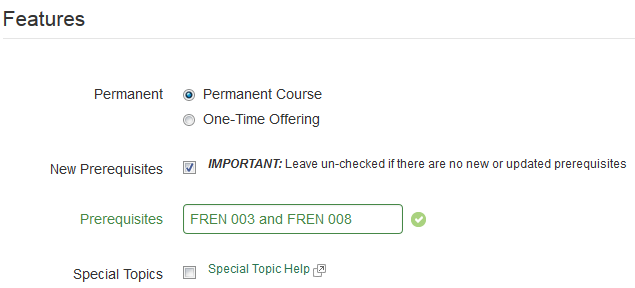
- World Culture and Distributives
- World Culture – Select the appropriate World Culture attribute from the dropdown menu (if applicable).
- Distributives – Select the appropriate Distributive attribute(s) (if applicable).
- NOTE: The INT distributive may be combined with any other distributive.
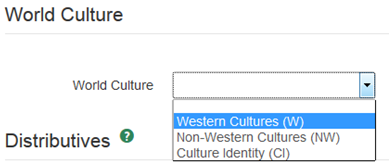
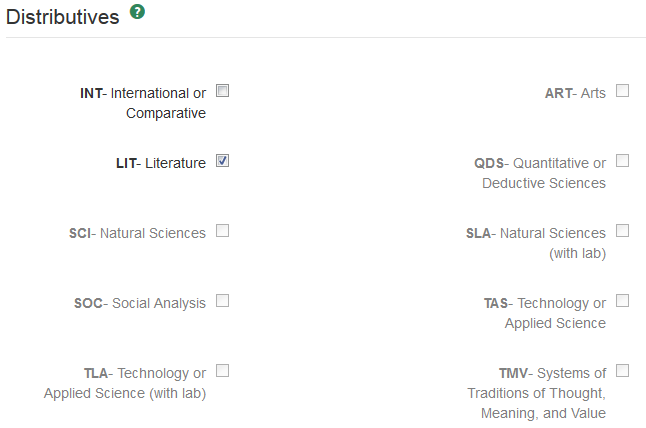
Step 3: Click the "Save" button at the bottom of the page to save the course information.
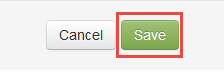
Step 4: Add course syllabus and instructor(s) by clicking on the appropriate tabs.
Add Syllabus: When you click "Add Syllabus", a pop-up window will come up to add the Syllabus or other documents (letters, etc.).
Add Instructor: If you click "Add Instructor," a pop-up window will come up to add instructors to the course who are not the Faculty Submitter. For example, visiting faculty, or faculty not yet hired.
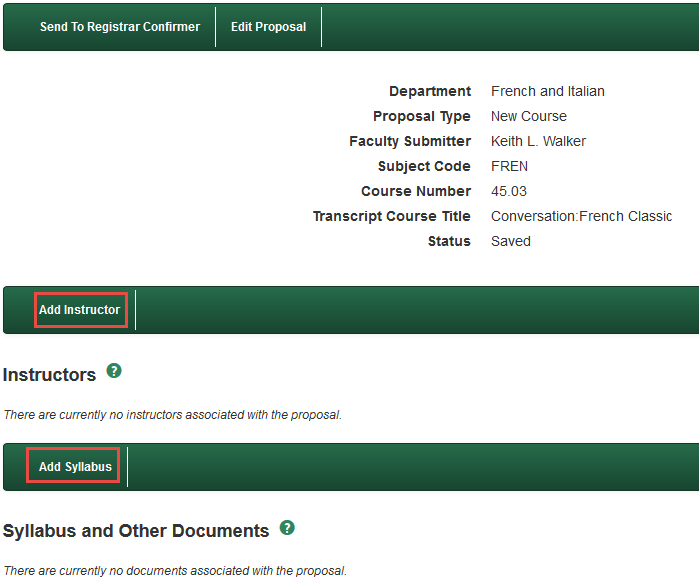
Step 5: Submit Course to next stage
Faculty members (or their Administrator, on behalf of the faculty member) will submit the course to the Registrar Confirmer to confirm the course number by clicking the "Send to Registrar Confirmer" button.
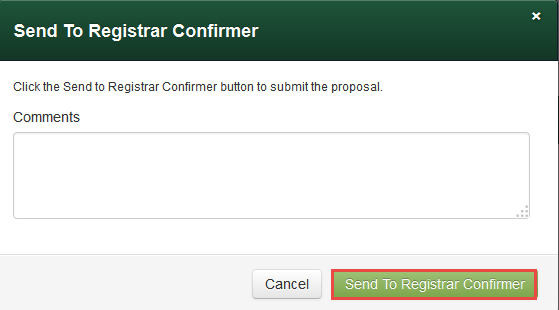
If the course is submitted successfully, the following message appears at the top of the screen:

![]()