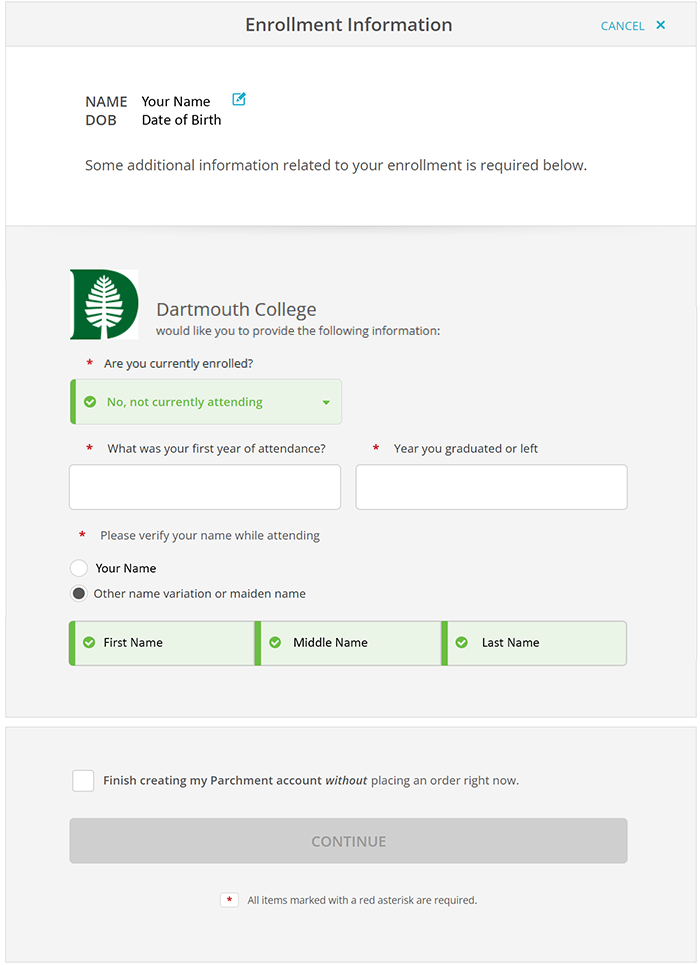Dartmouth College
Office of the Registrar
6014 McNutt Hall
Hanover, NH 03755-3541
Alumni:
If you have already created your account visit the Ordering a Transcript guide.
Go to the Transcript Request Page and select "Request a Transcript," then proceed to Step 1.
For additional guidance with login information, see Instructions for Dartmouth Login.
Student:
If you have already created your account visit the Ordering a Transcript guide.
Go to DartHub and select “Official Transcript” from the list of tiles. You will then be routed to the page below. If you have elected a Chosen Name, the option to select your Chosen Name will appear. If you have not elected a Chosen Name, only your Legal Name will appear. Click “Request a Transcript” to continue and follow the steps listed below.
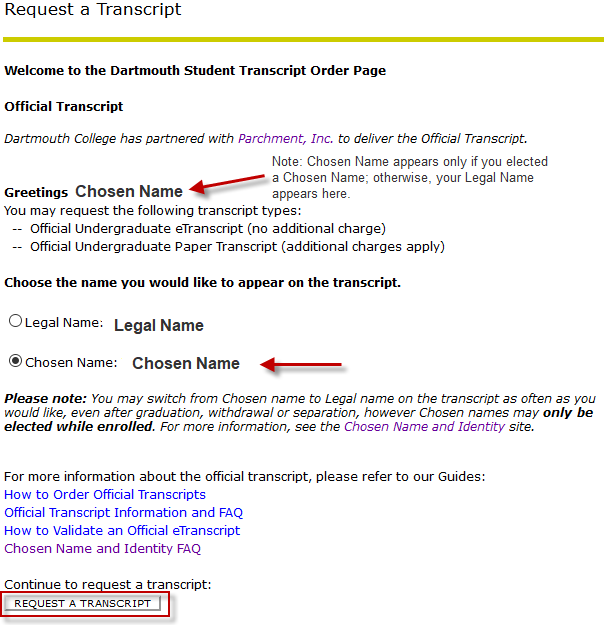
The transcript request process was updated in May of 2023. This update requires all users to create an account with Parchment, our transcript service provider. Once you complete the steps below to create your account you will not have to repeat them. If you’ve already created an account proceed to the Ordering Your Transcript guide.
The first time you log in, confirm your information to register your account. Note that fields marked with a red asterisk (*), including the State/Province field, are required. Enter “N/A” if it does not apply. You will not see this page for subsequent transcript orders.
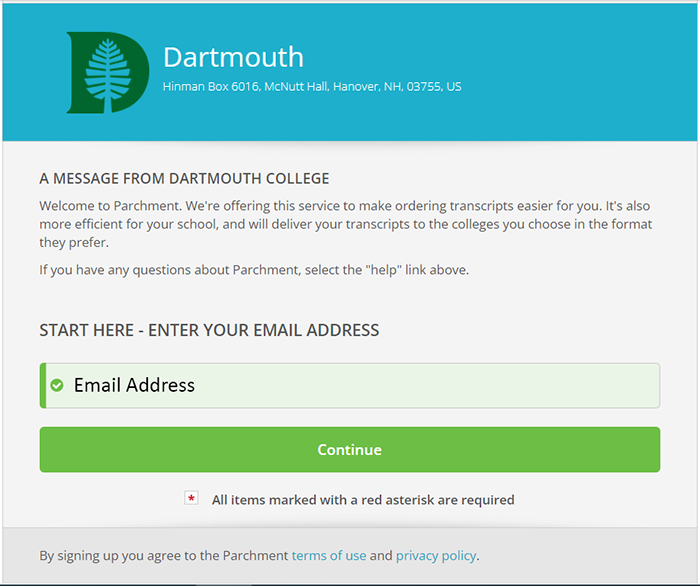
You will need to enter your personal information, such as your birthday and current address. You will also be required to create a password. You can edit your Address Details any time from the Account Settings in the Profile drop down menu. Note that there may be an “address validation” error message that appears – you may ignore that warning.
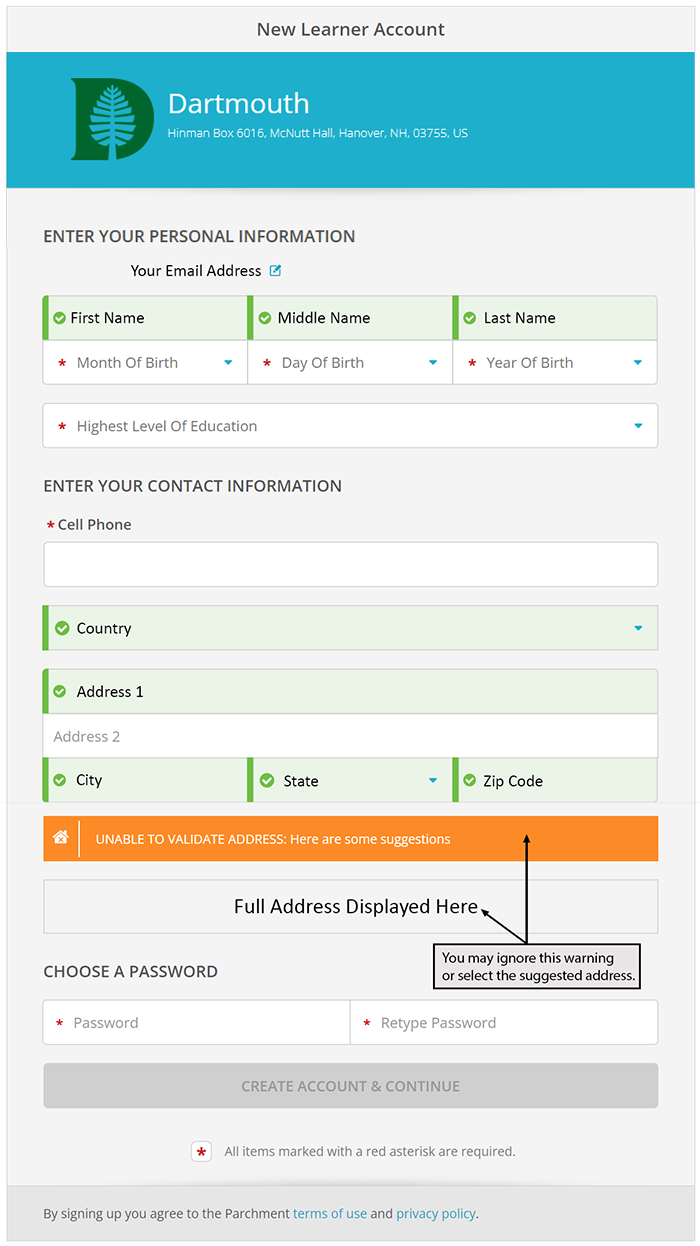
Step 2: Verify Email
After you finish entering your personal information you have to confirm your email address. A verification code will be sent to the email address you entered earlier in the process.
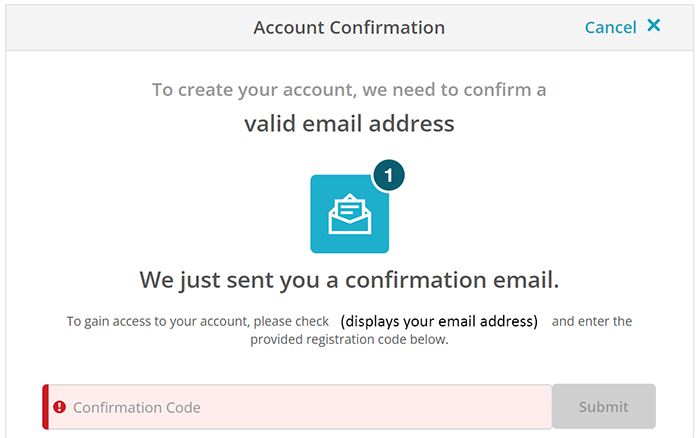
Step 3: Enrollment Confirmation
After confirming your email address, you are prompted to confirm your enrollment information. Choose whether or not you are still enrolled in the college you’ve selected and the name you used or are using while attending. Lastly, you may select ‘Continue’ and begin , or you can select ‘Finish creating my Parchment account without placing an order right now’ to proceed to your account profile where you can view past transactions or order a transcript.