Dartmouth College
Office of the Registrar
6014 McNutt Hall
Hanover, NH 03755-3541
The Timetable Editor Proofing and Correction Reports is a series of reports that Departments and Programs use to validate information they enter into the Timetable Editor. They are always available on the Department/Program Dashboard for the terms stored in the Editor, and reflect changes immediately. The reports focus on each detail of the course data to ensure that the information that Departments and Programs provide that will be published in the Timetable of Courses is accurate. Departments and Programs may make changes to the Timetable Editor using these reports up until the day before the Timetable of Courses is published for the term.
(Click image to enlarge)
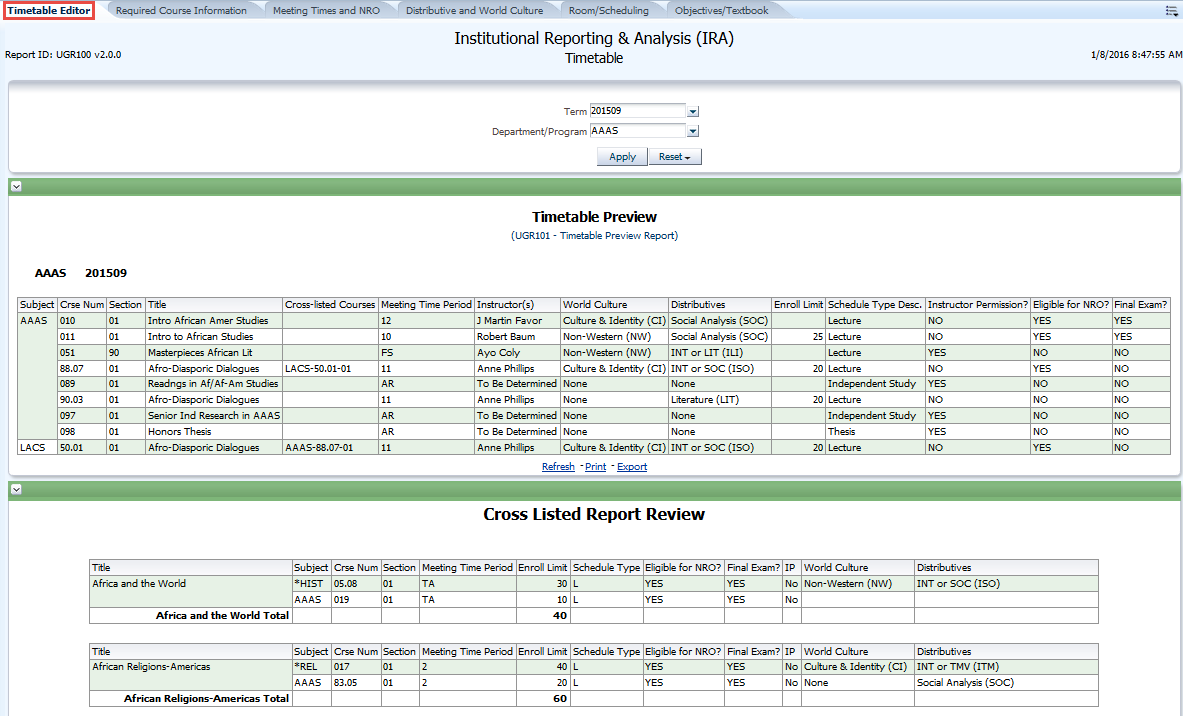 |
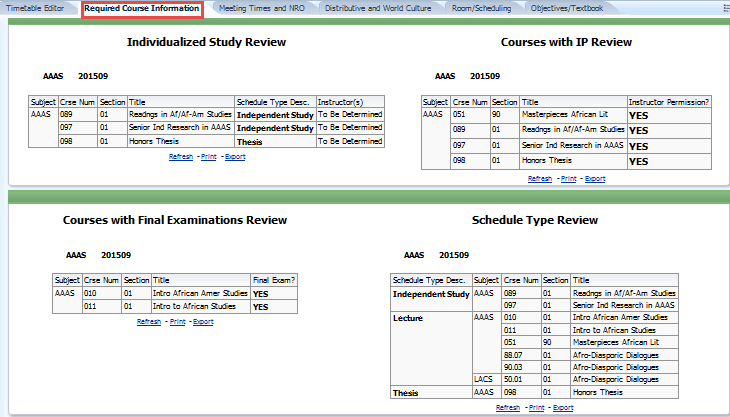 |
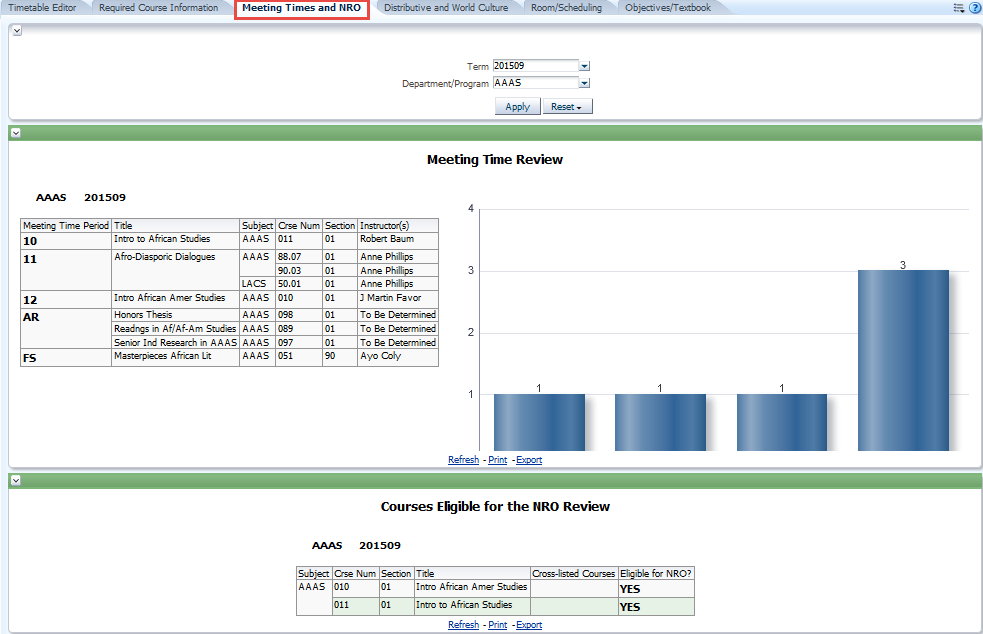 |
| Timetable Editor | Required Course Information | Meeting Times and NRO |
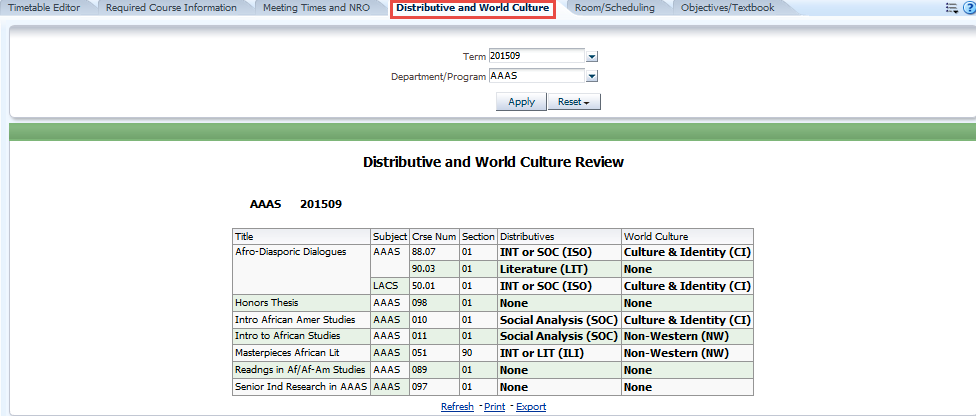 |
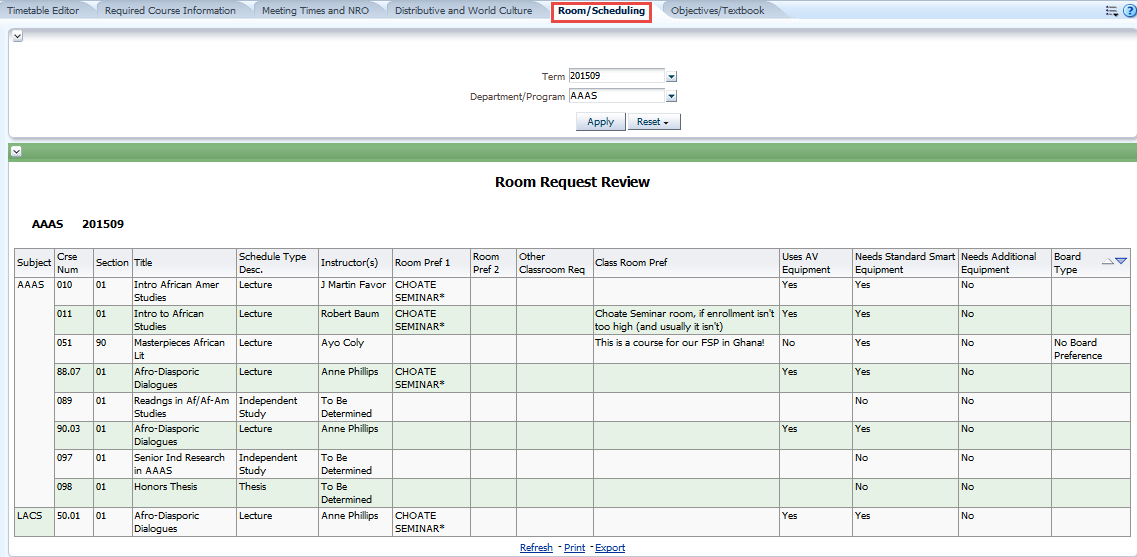 |
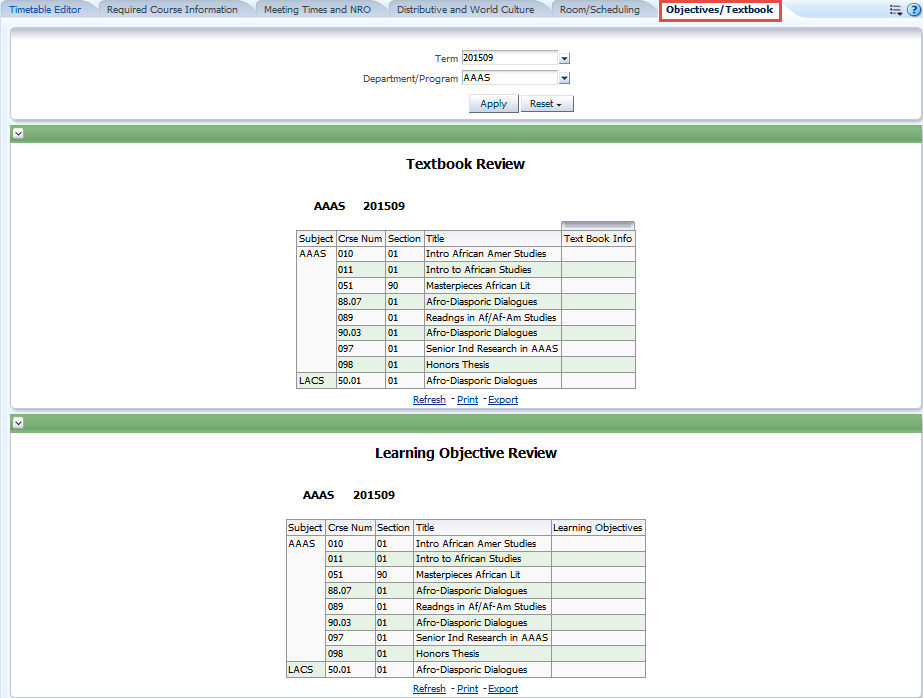 |
| Distributive and World Culture | Room/Scheduling | Objectives/Textbook |
How do I get to the Proofing and Correction reports?
In a web browser, open https://www.dartmouth.edu/~reports, and select the first link, "IRA Dashboards and Reports." If log in is required, log in with your full NetID (e.g. D12345) and password. This takes you to the main IRA page. Under "Dashboards," open the "Timetable Editor – Proofing and Corrections" dashboard.
What reports are there?
The main view is a report that looks similar to the Timetable of Courses that students use to elect courses. What follows are reports that focus on each detail of the course information:
After I change data in the Editor, is it reflected on the report?
Yes. To review any changes, select the "Refresh" button in your web browser, or the "Refresh" command under each report to refresh the reports and the change(s) will be reflected.
Can I print these reports?
Yes. Use the "Print" command under each report to print them individually – that command allows you to print the report as a PDF or in HTML format.
Can I export these reports?
Yes. All reports are exportable to Excel, PDF, PowerPoint, HTML, or a selection of data formats. Use the "Export" command located under each report.
Why can I not see my individualized study courses?
If no data displays for a specific report, that means there is no data in the Editor. Use the Add Course function in the Editor to add your individualized study courses.
Can I see information from other terms?
Yes. Use the term selector at the top of the dashboard and click "Apply" to load the selected term's information. Please note that any changes made after Timetable publication in Banner are not reflected in the Timetable Editor's data.
I have a course that I think is eligible for the NRO but it does not appear on the report. How can I change that?
To change the NRO status of a course, ask your Chair to email the registrar's office (registrar@dartmouth.edu) with your department/program’s request. Please note that this must be done before the course is published and may not be applied to individual students, but must be applied to the entire class per faculty legislation. Once we change the status in Banner, the report will reflect the new data.
Why do other department's/program's courses appear on my reports?
The reports display all courses managed by your department/program (based on IRIS/Dean of Faculty information), along with any cross-listed sections from other departments/programs.
What do "Section Enrollment Limit" and "Total Enrollment Limit" mean for cross-listed courses?
"Section Enrollment Limit" refers to the enrollment limit placed on a particular section of a cross-listed course, e.g., HIST 06.24 01. "Total Enrollment Limit" refers to the overall enrollment limit of all sections of a cross-listed course. The two numbers together set the enrollment limits in Banner.
The schedule type for one of my courses is wrong. How can I change it?
You may change the schedule type in the Timetable Editor. Refresh the reports after the change in the Editor.
No results show up when I run the reports. What is wrong?
There may be no data for your department/program for the term selected. Select a different term.
Data or connection errors may also occur. Click the "Refresh" command. If there is an Oracle error message (ORA-12345: …), copy and paste that language and email it to registrar@dartmouth.edu so we can investigate the error.
I want to provide feedback on these reports. Where do I send it?
Direct all feedback via email to registrar@dartmouth.edu. Include Timetable Reports in the subject line so that we can route the information more readily.