Home >
Biomedical Libraries >
Guides >
How to Get the Full-Text of an Article from a PubMed Search
- Search PubMed.
- Display your results in the Abstract format by using the "Display Settings" pull-down menu which is under the search box. Or select a single citation from the summary list by clicking on the article's title.
- Click on the green "Dartmouth Full Text" icon
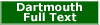 , if it appears. The icon will at the top ot the box at the right in a single Abstract display, and below the abstract in a list of citations in Abstract display.
, if it appears. The icon will at the top ot the box at the right in a single Abstract display, and below the abstract in a list of citations in Abstract display. - If you see no green "Dartmouth Full Text" icons for any article. (Detailed instructions)
- If there is no green "Dartmouth Full Text" icon for a particular desired article, click on the "Get It" icon
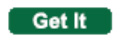 A new Article Linker browser window (or tab) will open. In that window, you will see options, if any, for linking to the article in Dartmouth-licensed ejournals. Click on "FullText" to go directly to the article; "Journal" will take you to the journal's home page. If no links to the full text appear, click on "Submit DARTDOC Request" to place a DartDoc request for the article, with the DartDoc form automatically filled out for you. (Detailed instructions)
A new Article Linker browser window (or tab) will open. In that window, you will see options, if any, for linking to the article in Dartmouth-licensed ejournals. Click on "FullText" to go directly to the article; "Journal" will take you to the journal's home page. If no links to the full text appear, click on "Submit DARTDOC Request" to place a DartDoc request for the article, with the DartDoc form automatically filled out for you. (Detailed instructions) - If you are off-campus, most links to the full text of articles will not work unless you are also using a VPN. See Off-Campus Access.
For further assistance, contact us.