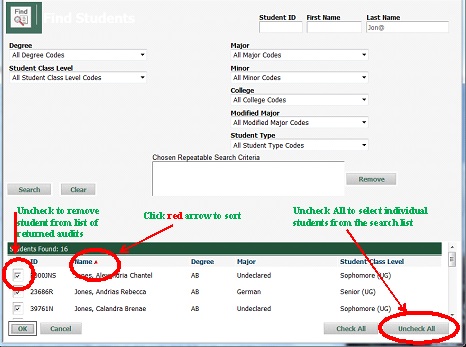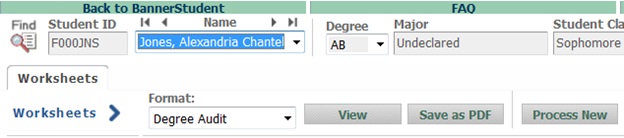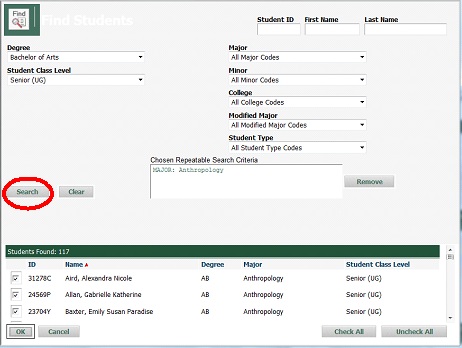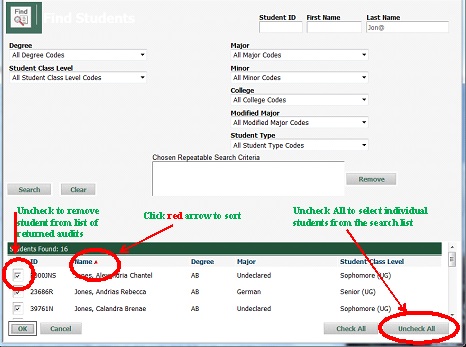DegreeWorks Find Tool Help
The Find tool is used if you do not know the student ID number, or if you want to select a group of students defined by choosing other selection criteria. The Find icon is located in the upper left-hand corner of the degree audit page.
Click the Find button. This will open the Find Student search window.
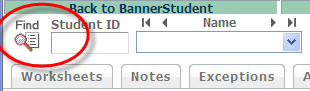
Search for a student:

- Enter the student's ID number in the Student ID field or enter the student's name in the Name field.
- If you do not know the exact spelling of a student name the Wild card (@) can be used as part of the search string in any of the fields. A search for "WE@" in the Name field will produce a list of all students who contain "WE" as the first two characters of their first, last or middle name.
Next, click the Search button to execute the search.
Student(s) name will be displayed in the Students Found section located at the bottom of the Find Students search window with a check on the left side of their name.
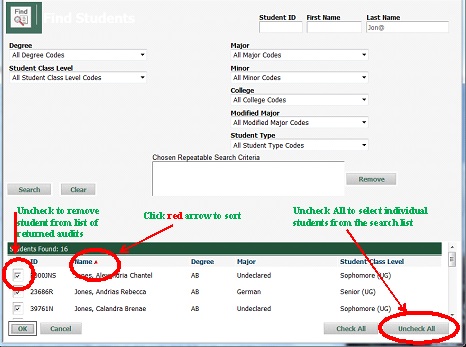
Select individual students from the Student Found list.
- If you do not want a degree audit generated for a specific student(s) Click on the checkbox to the left of the student name to remove the checkmark.
- If you select the Uncheck All button all checkmarks will be removed. You may then select individual students by clicking on the checkbox next to the student's name.
- Once you have selected your students Click OK. The degree audit for the first student in the list will appear.
- To view the next student on the list use the drop-down menu in the Name field on the degree audit page or the arrows above the name field box.
Select all students from the Student Found list:
- If you want to view all student in the list Click OK. The degree audit window for the first student in the list will appear. Use the scroll bar to the right of the Students Found window to navigate the Student Found list.
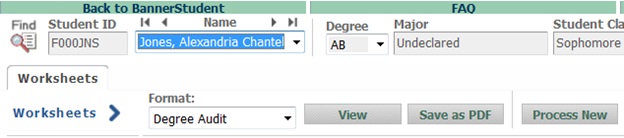
- To view the next student on the list use the drop-down menu in the Name field on the degree audit page or the arrows above the name field box.
Search student(s) based upon their Level, Major, Minor or any combination of items shown on the search screen:
- Choose the other fields to build your search criteria. Click the Search button to execute the search.
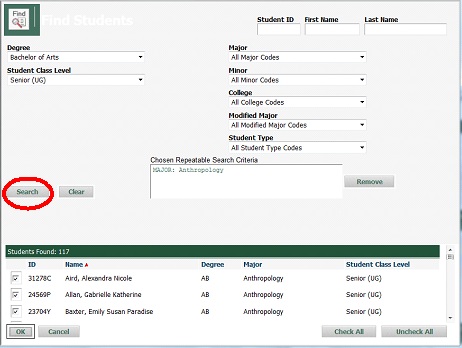
Only valid combinations of search criteria will produce search results. All students who meet your search criteria will be displayed in the Students Found section located at the bottom of the Find Students search window.
Sort the Search
Once you have created a list of students who meet your selection criteria, you can sort the list. The red arrow indicates the sort field being applied to the list of students found. The list of students is sorted by name in descending order as a default.
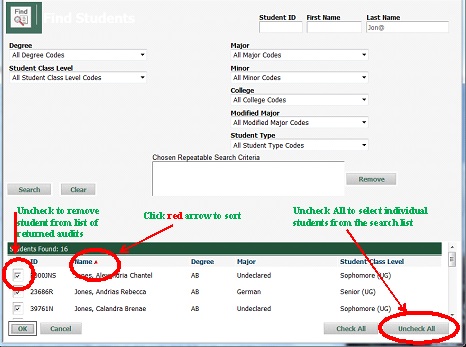
- Select student (s) and/or sort your search
- Student(s) name will appear the Students Found section with a check on the left side of their name.
- If you want to view all student in the list Click OK. The degree audit window for the first student in the list will appear. To view the next student on the list use the drop-down menu in the Name field on the degree audit page or the arrows above the name field box.
- If you want to select students you can delete students from the list by either clicking on the checkbox to the left of the student to remove the checkmark or by clicking the Uncheck All button and selecting individual students by clicking on the checkbox.
- Once you have selected your students Click OK. The degree audit for the first student in the list will appear.
- To change the sort from descending to ascending order, click the Name field header again.
You will see the red arrow to the right change from a down-arrow to an up-arrow indicating that the name field is being sorted in ascending order. Any changes made to the sort criteria are valid only for the list of students found in the preceding search.
- If you modify the search criteria and execute a new search, the results will be displayed with Name as the default sort field.
Last Updated: 4/2/13
![]()